Spam calls are more than just a minor annoyance—they’re disruptive, potentially dangerous, and increasingly common. Whether it’s robocalls trying to sell you something or scammers fishing for personal information, these unwanted interruptions can feel endless. Thankfully, Android devices come with several tools to help combat the problem. But here’s something important to note if you want to block spam calls on Android:-
Not All Methods Work on Every Android Device
Because Android is used by a wide range of manufacturers—Samsung, Google, Xiaomi, OnePlus, etc.—the features available can vary depending on the brand, model, and Android version you’re using. Some phones come with Google’s Phone app, while others use custom dialers. Similarly, menu layouts and naming conventions might differ slightly.
That’s why we’ve gathered a mix of methods to block spam calls on Android below—some built right into the Android system, others offered by carriers, and a few that require a bit of manual setup. No matter what phone you’re using, at least one (if not more) of these options should help you significantly reduce spam calls.
Here Are Six Ways to Block Spam Calls
1. Block Scammer Numbers As They Come In
Sometimes, the best way to deal with spam calls is to handle them one at a time—especially if they’re slipping past built-in spam filters. If a scam call gets through, don’t just ignore it. Take 10 seconds to block the number immediately. Over time, this helps your device recognize what types of calls you don’t want, and some apps (like Google’s Phone app) use this feedback to improve spam detection for everyone.
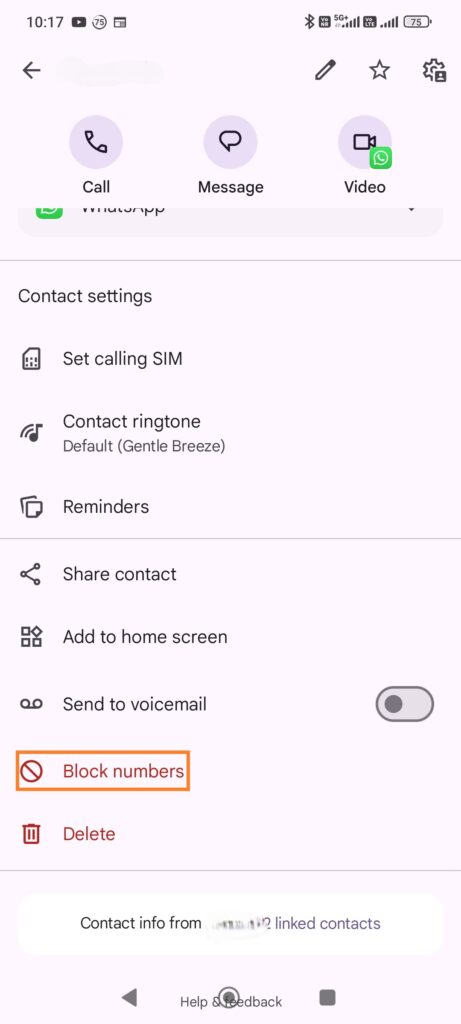
How to do it:
- When you receive a suspicious call, open your call log in the Phone app.
- Tap the number that just called you.
- Choose “Block/report spam.”
It might not stop spoofed or constantly rotating numbers, but it does clean up the repeat offenders. Combine this with built-in spam filters, and you’ll reduce or block the volume of spam calls on Android significantly over time. Think of it like pruning the weeds before they spread.
2. Use the Google Phone App’s Built-In Spam Filter
If you’re using a Pixel device, chances are you already have one of the most powerful anti-spam tools right at your fingertips—the Google Phone app. Google has quietly baked in a robust spam filter that does a surprisingly good job of catching robocalls, scams, and other unwanted numbers before they reach your ears.
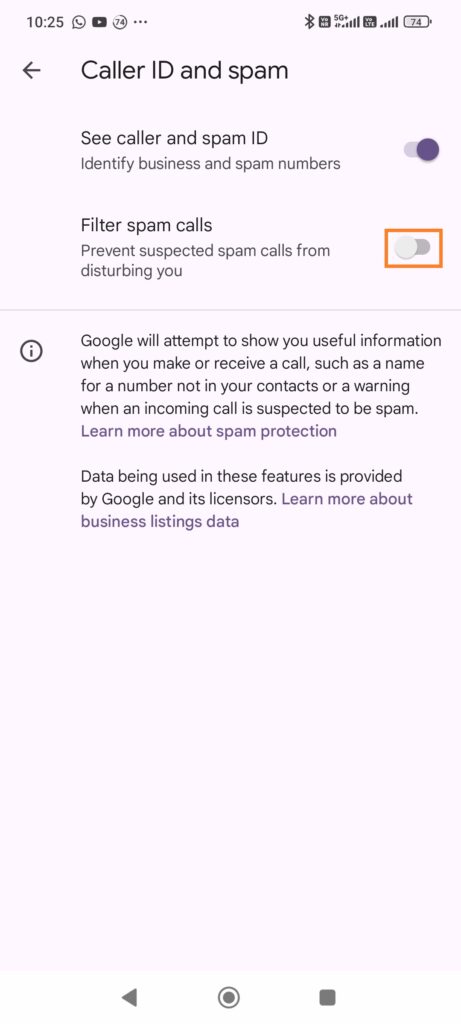
It works by cross-referencing incoming numbers with Google’s extensive spam database. If a number has been flagged by other users or exhibits suspicious behavior, the app will automatically warn you—or even send the call straight to voicemail. It’s freely available on the Google Play Store if you don’t use a Pixel phone.
Here’s how to turn on Google’s spam protection:
- Open the Phone app (look for the blue phone icon).
- Tap the three-dot menu in the upper right corner and go to Settings.
- Select Caller ID & Spam.
- Toggle on both “See caller & spam ID” and “Filter spam calls.”
Once it’s active, you’ll start seeing labels like “Suspected spam” or “Scam likely” pop up when those shady numbers call. You can also choose to have them silently blocked, so you never even hear your phone ring. It’s quick, free, and doesn’t require any extra apps—definitely worth trying out.
3. Use Third-Party Calling Apps
For users who need more advanced controls, third-party apps offer detailed spam filtering options. These apps often maintain massive databases of known spam numbers and are updated frequently to stay ahead of scammers. They’re a good alternative you can try in case Google’s Phone app doesn’t work for you.
Popular third-party apps include:
- Truecaller: Identifies unknown callers, blocks spam, and even provides caller ID for numbers not in your contacts.
- Hiya: Offers automatic spam call blocking, caller ID, and the ability to report scam calls.
- RoboKiller: Not only blocks spam but also answers with bots to waste the scammer’s time.
These apps typically require access to your call and contact data, so be sure to review their privacy policies before downloading. Most offer free versions, but premium features like real-time spam protection or voicemail transcription may require a subscription.
4. Enable Do Not Disturb Mode With Exceptions
While Do Not Disturb (DND) is often thought of as a sleep feature, it’s also a great tool to block unwanted calls during certain times of day. Android’s DND settings can be customized to allow calls only from your contacts or specific groups.
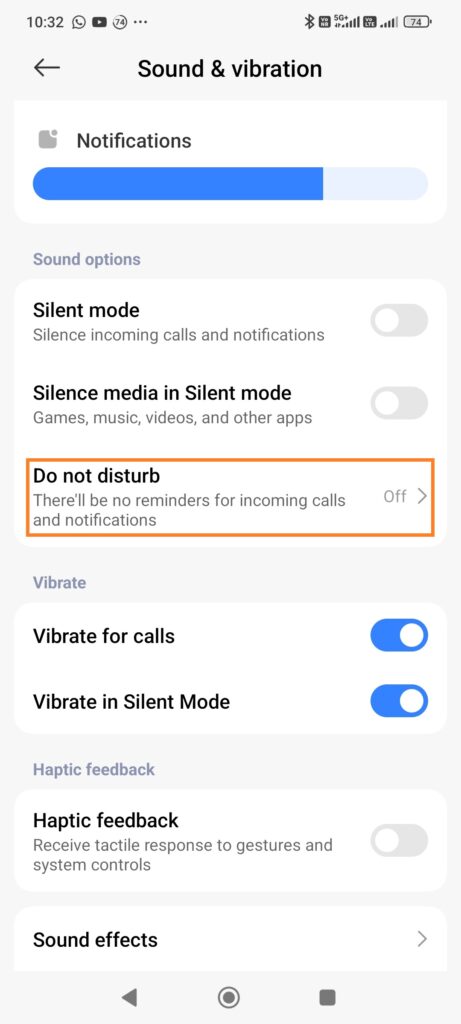
How to set it up:
- Go to Settings > Sound & vibration > Do Not Disturb.
- Tap on “People” and select who can contact you.
- Customize your schedule for when DND activates.
This method isn’t perfect for blocking spam at all times, but it’s especially useful when you need guaranteed quiet periods. It’s a good way to balance accessibility with privacy, particularly during work hours or at night.
5. Block All Calls from Non-Contacts with NoPhoneSpam
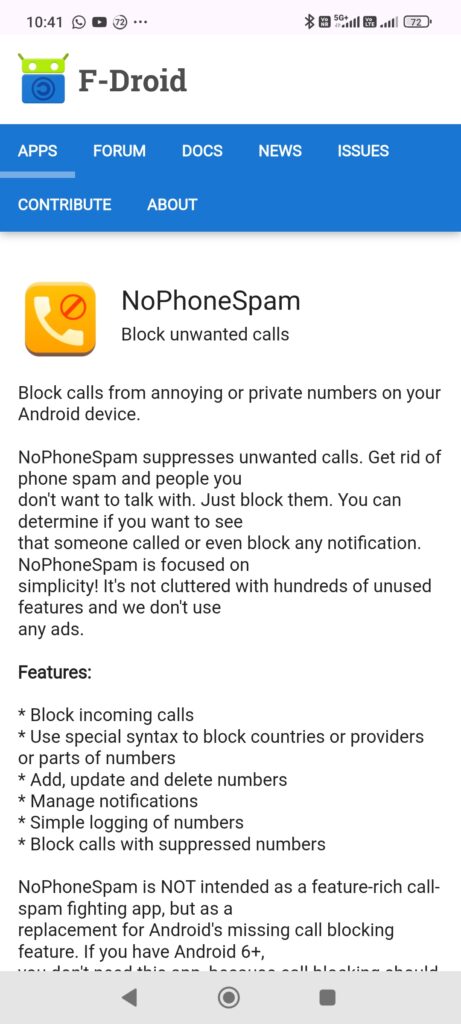
Sometimes, the simplest approach is the most effective—if the number’s not in your contacts, it doesn’t get through. That’s exactly what the NoPhoneSpam app does. It allows you to automatically block all calls from numbers that aren’t saved in your contacts list, giving you complete control over who can actually reach you.
If you’re someone who only expects calls from known people—family, friends, clients, coworkers—this method makes a lot of sense. It’s like setting up a private line without the hassle.
How to use NoPhoneSpam:
- Download and install NoPhoneSpam from F-Droid.
- Grant it permission to manage your calls.
- Toggle on the feature that only allows calls from your contact list.
- Done. No more interruptions from unknown numbers.
Just keep in mind: this approach may block legitimate first-time callers, like a delivery person or a new job contact. But if you’re okay with relying on voicemail or follow-up texts, it’s a powerful way to zero out the daily noise of spam and robocalls.
6. Use the Carrion App to Reject Unverified Calls
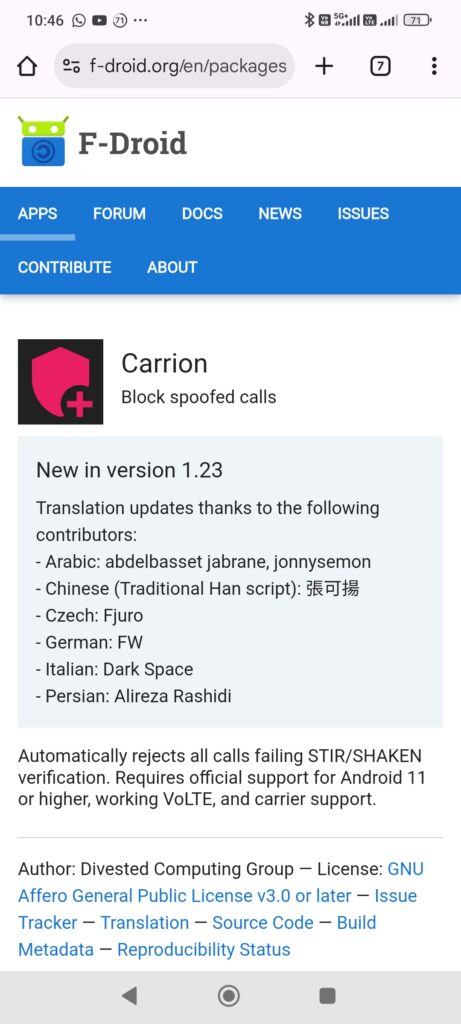
If you’re tired of spam calls getting sneakier with spoofed or masked numbers, the Carrion app might be the serious line of defense you’re looking for. This app takes things up a notch by using STIR/SHAKEN verification standards—a framework that helps verify whether a call is genuinely coming from the number it claims to be.
Carrion automatically blocks any call that doesn’t pass this verification, which is a powerful way to filter out scammers and robocallers pretending to be local numbers.
How to get started:
- Download Carrion from F-Droid.
- Follow the setup instructions and enable permissions.
- Let it quietly work in the background—no need to manually block numbers or tweak endless settings.
It’s ideal for anyone who wants a “set it and forget it” solution with a bit of technical muscle behind the scenes.
Conclusion
By focusing on these four core methods—built-in call blockers, third-party apps, and DND mode—you can make a significant dent in the number of spam calls you receive. Whether you’re dealing with daily robocalls or occasional phishing attempts, these tools help you take back control of your phone. Hopefully, one of these methods will do the trick for you and block spam calls on Android!

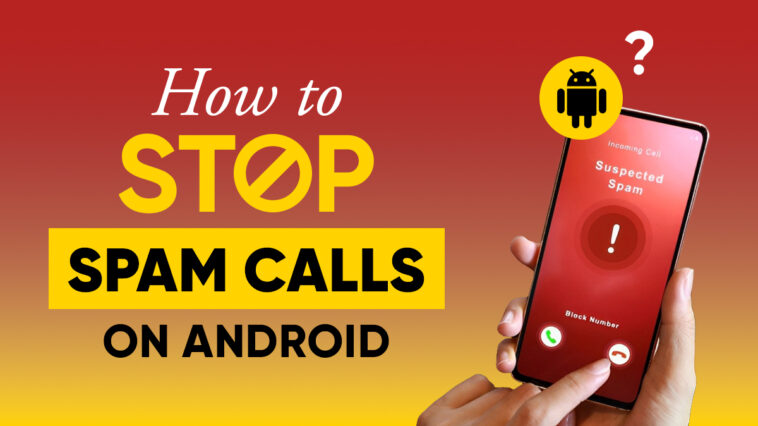

Comments
Loading…