The headphone jack is an essential feature for many Android users, allowing easy access to music, videos, and calls without disturbing others. However, encountering a non-functional headphone jack can be frustrating and inconvenient, especially when you’re on the go. Despite their durability, headphone jacks are susceptible to various issues that can prevent your headphone jack from working on an Android phone as expected.
If you’re facing problems with your headphone jack not working on your Android phone, don’t worry! This guide walks you through the most common causes of headphone jack failures and provides effective solutions to get it working again.
Why Are My Headphones Not Working When Plugged In?
Before jumping into fixes, it’s essential to understand why your Android headphone jack might not be working in the first place. By identifying the root cause, you’ll have a better chance of solving the problem efficiently. Here are some of the most common reasons why your headphones may not work when you plug them into your phone:
1. Physical Damage
Physical damage is one of the leading causes of headphone jack issues. It could occur due to accidentally dropping your phone, pressing down on it, or inserting and removing headphones too forcefully. Even minor physical stress can damage the internal components of the jack, leading to poor connections or complete failure.
2. Water Damage
Moisture and electronics don’t mix well. Exposure to water, whether from spills, rain, or humidity, can cause short circuits or corrosion in the headphone jack. Over time, this can damage the delicate components inside, leading to audio problems or even a completely non-functional jack.
3. Dirt and Debris
Your phone’s headphone jack can collect dust, lint, and debris over time, especially if you frequently carry it in your pocket or bag. These small particles can disrupt the connection between the headphone plug and the jack, leading to intermittent or no sound at all. Regular cleaning can help prevent these issues, but it’s also essential to know safe cleaning techniques.
4. Software Issues
Sometimes, the issue isn’t physical but rather a software glitch. Android updates, app conflicts, or system bugs can occasionally interfere with audio output, causing the phone not to detect the headphones properly. Restarting the device or checking for system updates can sometimes fix these software-based issues.
5. Misconfiguration of Headphone Detection Software
Headphone detection software, such as “Earphone Mode Off,” “SoundAbout,” and “Fix Speaker – Disable Earphone,” can sometimes lead to issues with your Android phone not detecting headphones.
How to Fix Headphone Jack on Android Phone
If your Android phone’s headphone jack has stopped working, you’re likely looking for a quick and effective fix. The good news is that many headphone jack issues are simple to resolve, whether they stem from dirt, software glitches, or settings that need adjusting. Below are several practical fixes to help you get your headphone jack working again.
Fix 1: Check Your Headphones
Before assuming there’s an issue with your Android phone, test the headphones on another device like a laptop, another phone, or a tablet. This quick check will determine if the issue lies with the headphones rather than your phone.
Try a Different Pair of Headphones: If you have another set of headphones available, plug them into your Android device. Some headphones might not be fully compatible with your phone, so using an alternative can help confirm if the original pair is the issue. If the second pair works, your headphones may need repair or replacement. However, if the second headphone doesn’t work then the issue lies with the source device.
Fix 2: Check for Audio Detection Software
Misconfigured audio detection software can cause your Android phone not to detect your headphones. If you encounter this problem, we recommend resetting the configurations of these apps to see if that resolves the issue.
To reset these apps, follow these steps:
1. Go to Settings.
2. Select Apps.
3. Choose Manage Apps.
4. Scroll down to the specific app causing the issue.
5. Tap on Clear Data, and then click Clear Cache.
6. Reboot your phone.
If the problem persists, try uninstalling the apps and then rebooting your phone.
Fix 3: Clean the Headphone Jack
Dirt and debris can easily accumulate in your phone’s headphone jack, blocking the connection between the headphones and the port. Here’s a safe way to clean it:
- Inspect the Jack: Use a flashlight to see if there’s any visible dirt inside the headphone jack.
- Use Compressed Air: If you notice dirt, try blowing it out with a can of compressed air. This method is effective without causing damage to internal components. Hold the phone at a slight angle and aim the straw of the can close to the jack, avoiding direct insertion.
- Use a Cotton Swab: If there’s stubborn debris, gently use a cotton swab to clean the inside. Avoid toothpicks, as they can break off and worsen the situation.
Dust and lint are common culprits that can interfere with audio output, so even a brief cleaning can make a difference.
Fix 4: Check Volume Settings
Sometimes, the headphone jack issue is as simple as a low-volume setting. If you recently lowered the volume while using the speaker, the settings may remain low or muted for headphones as well.
- Adjust Volume Levels: Go to Settings > Sound & vibration and make sure the volume is turned up. Alternatively, you can press the volume buttons on your phone.
- Disable Silent Mode: Double-check that your device isn’t in silent mode, which may also affect the headphone output.
Fix 5: Restart Your Device
Restarting your Android phone may seem like an obvious fix, but it’s an effective way to resolve minor software glitches that might interfere with audio functionality.
- How to Restart: Press and hold the power button until the restart option appears. Select “Restart” and wait for your phone to power back on.
- Check for Sound: After restarting, plug in your headphones and play some audio to see if the issue is resolved.
Fix 6: Check Bluetooth Settings
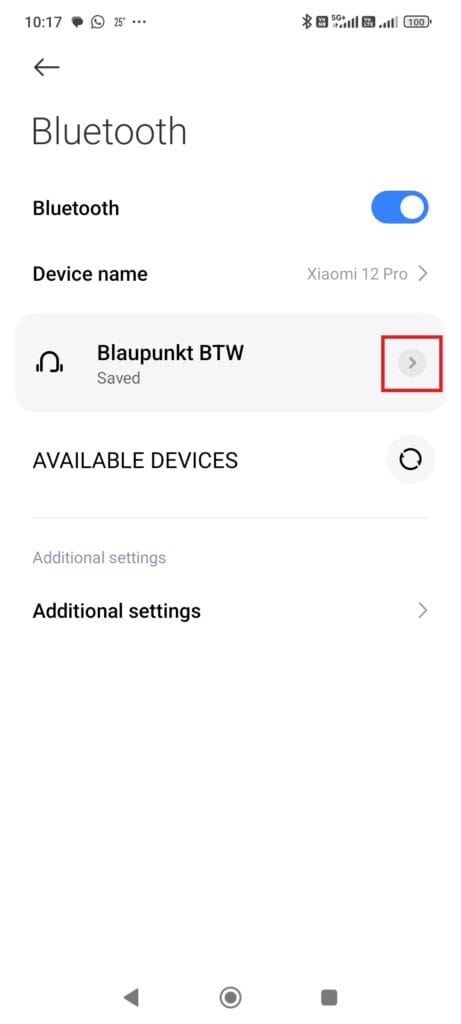
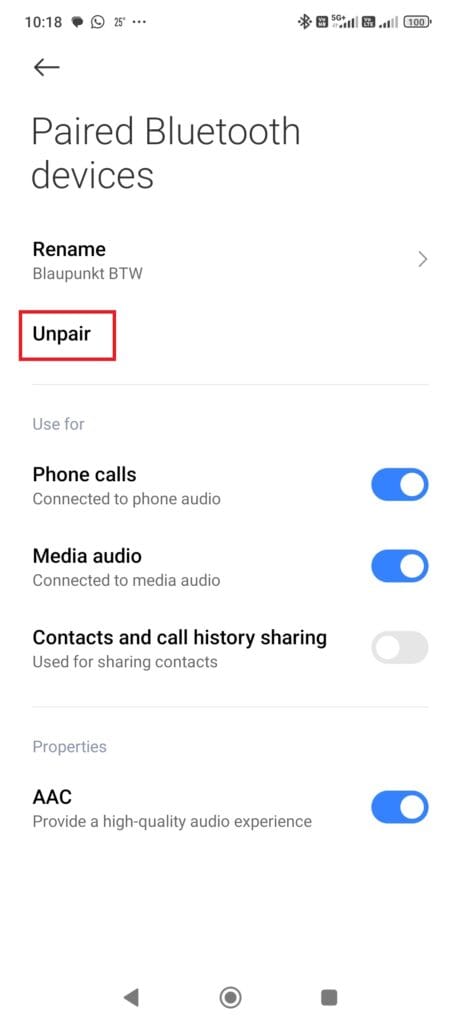
When Bluetooth is active, your Android phone may automatically send audio output to a paired device instead of the headphones plugged into the jack.
- Turn Off Bluetooth: Go to Settings > Connections > Bluetooth and toggle Bluetooth off.
- Unpair Other Devices: If multiple devices are connected via Bluetooth, unpair them to avoid any interference with the headphone jack.
After disabling Bluetooth, plug in your headphones and check if they’re working as expected.
Fix 7: Use the Audio Switch Feature (Android 11 and Above)
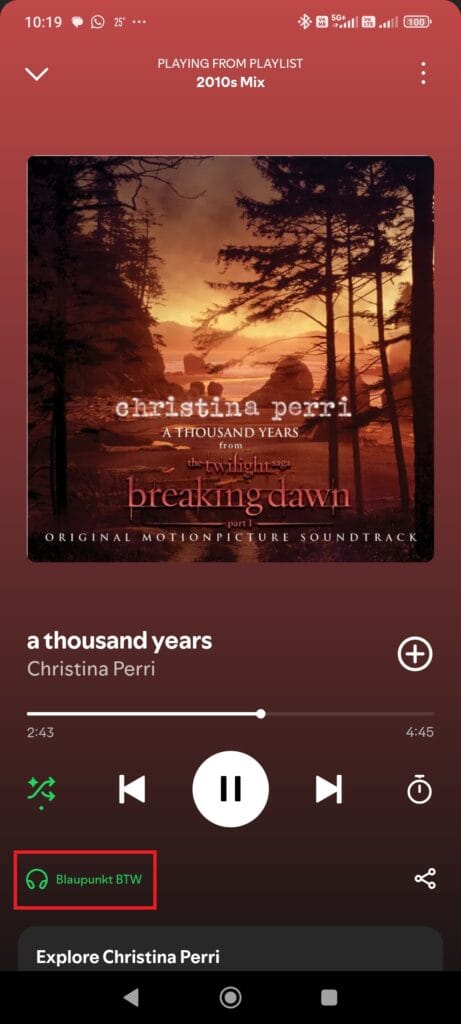
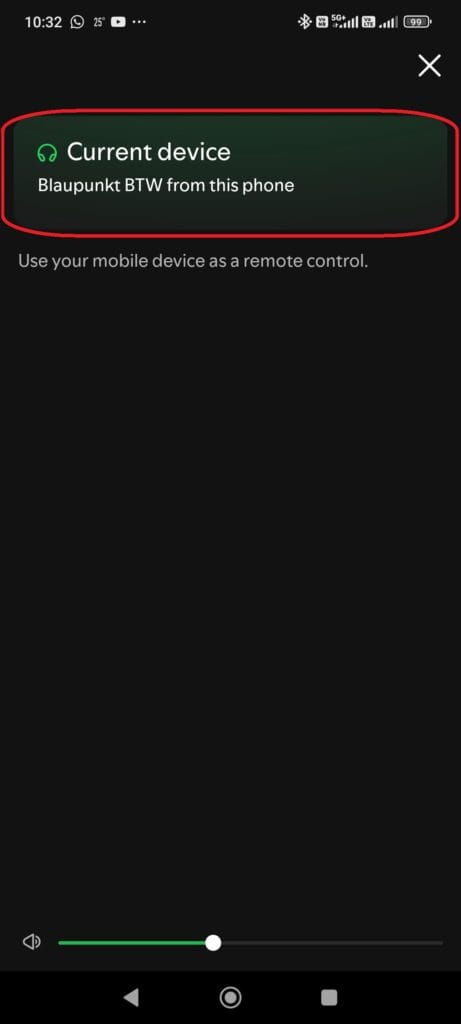
For users on Android 11 or later, the Audio Switch feature allows you to choose the preferred audio output device.
- Enable Audio Switch: Go to Settings > Connected devices and locate your Bluetooth device settings.
- Use Third-Party Apps: For older Android versions, try apps like Lesser AudioSwitch, which can help manage audio output preferences. Be sure to check compatibility with your device before downloading.
Audio Switch can be useful if your phone defaults to other audio outputs, such as Bluetooth, instead of the headphone jack.
Fix 7: Try a Specialist App
If your headphone jack issues persist, you may benefit from a troubleshooting app. Various apps are designed to address hardware and software-related sound problems:
- Repair System for Android: This app performs system checks, optimizes performance, and can identify audio issues affecting your headphone jack.
- SoundAssistant (for Samsung users): This app allows you to adjust sound settings and troubleshoot volume issues specific to Samsung devices.
Always read reviews before downloading an app to ensure it’s reputable and compatible with your Android device.
Advanced Fixes for the Android Headphone Jack Not Working
If basic troubleshooting hasn’t resolved your headphone jack issue, there are a few advanced fixes you can try. These are best suited for users comfortable with handling device hardware or who have access to professional repair assistance.
1. Check the Connector Board
A common cause of persistent headphone jack problems is a loose or damaged connection between the headphone jack and the phone’s connector board. Physical stress or impact can sometimes dislodge internal components, leading to poor or no audio output through the headphone jack. If you have experience with phone repairs, you can carefully open your device to inspect the connector board. Tightening or securing loose connections may solve the issue.
Note: Only attempt this if you’re confident in your skills and have the necessary tools. Opening your device may void any warranties.
2. Replace the Connector Board
If the headphone jack or connector board has sustained significant damage, a replacement may be necessary. The process involves sourcing a compatible connector board (often available online) and carefully swapping it out. For users unfamiliar with hardware repairs, consider taking your phone to a qualified technician, as this repair requires precision and can be challenging without the right tools.
Verdict
A non-working headphone jack on an Android phone can be frustrating, especially when you’re relying on it for calls, music, or videos. Fortunately, many of these issues can be solved with a few simple steps, from cleaning the jack and checking volume settings to testing Bluetooth and restarting your device. For more persistent problems, advanced fixes like inspecting the connector board or addressing moisture can restore functionality.
If you’ve tried all the suggested solutions and still experience issues, it may be time to consult a professional technician, especially if your phone is under warranty. Headphone jack replacements are usually affordable and can restore full audio function. Following preventive tips, like handling your phone with care and keeping the jack clean, will help keep your headphone port in optimal condition and minimize future issues.
FAQs
There could be several reasons for this, including dirt or debris blocking the headphone jack, software glitches, or even Bluetooth interference redirecting audio output. Start by testing your headphones on another device, checking volume settings, and cleaning the jack.
If your phone isn’t recognizing wired earphones, it might be due to a hardware issue like a loose connection or software problems. Ensure Bluetooth is off, try restarting your device, and consider updating your phone’s software. If it persists, the headphone jack may need professional repair.
Yes, wired earphones can often be repaired if the problem lies with the wiring or connector. Broken wires can sometimes be re-soldered, though delicate parts like internal speakers may be challenging to fix.
Yes, headphone jacks can degrade over time, especially with frequent use. Dirt, moisture, and physical wear can all lead to poor connectivity. Regular cleaning and careful handling can help prolong its lifespan.
Also Read:




Comments
Loading…