If you’re having trouble with your True Wireless Stereo (TWS) earbuds, resetting them can often be a quick and effective solution. Whether it’s a pairing issue, sound imbalance, or connectivity hiccup, a reset can help restore your earbuds to their factory settings, making them work as good as new. Let’s dive into how to reset various popular brands of TWS earbuds.
Why Should You Reset Your True Wireless Earbuds?
Resetting your TWS earbuds can be a lifesaver in a bunch of situations. So, here are some reasons why you might want to hit that reset button:
- Fix Pairing Issues: Sometimes your earbuds just don’t want to connect to your device. Maybe they’re stuck in pairing mode, or your device can’t find them at all. A reset can clear the old connections and give you a fresh start.
- Audio Problems: If you’re experiencing sound issues like one earbud being quieter than the other, strange noises, or audio cutting in and out, a reset can help. It essentially restarts the earbuds’ internal systems, potentially fixing these glitches.
- Touch Control Malfunctions: TWS earbuds often come with touch controls for play/pause, skipping tracks, and more. If these controls become unresponsive or start doing things they shouldn’t, a reset can recalibrate them.
- Battery and Charging Issues: Sometimes, earbuds may not charge correctly, or their battery life seems off. A reset can recalibrate the battery sensor, helping it give more accurate readings.
- General Unresponsiveness: If your earbuds aren’t responding, aren’t turning on, or seem “frozen,” a reset can act as a reboot, getting them back in working order.
In short, resetting your TWS earbuds is like turning them off and on again but on a deeper level. It clears out any bugs and restores factory settings, which can resolve a wide range of issues.
How to Reset Generic TWS Earbuds
Resetting TWS earbuds can vary slightly depending on the brand and model, but there’s a general method that often works across the board. Moreover, if you’re dealing with a pair of earbuds and don’t have a specific brand guide, here’s a quick and easy way to reset them:
- Locate the Power Button: First, find the power button on your earbuds or headphones. It’s usually on one of the earbuds or, for headphones, on the ear cup.
- Press and Hold the Power Button: Once you’ve found it, press and hold the button.
- Wait for the LED Indicator: Keep holding the button until you see the LED indicator change color. This could be blue, green, or red, depending on the brand. The color change usually means the reset process has started.
This method of resetting your TWS earbuds should clear any previous connections and settings, giving you a fresh start with your earbuds.
How to Reset Generic TWS Earbuds with Button on Charging Case

Some earbuds come with a button on the charging case that makes the reset process a breeze. So, if your earbuds fit this description, here’s what you need to do:
- Put Both Earbuds Inside the Charging Case: Make sure both earbuds are snug in the case but keep the lid open.
- Press and Hold the Power Button: Find the power button on the case and press and hold it for at least 10 seconds. You should see the lights on the charging case flash three times.
- Observe the Lights: After the initial flashing, keep the case open and watch the lights. Once the light starts flashing quickly and then stops flashing or changes color, this indicates the reset is complete.
This method resets the earbuds and clears any existing connections, making them ready for a new pairing.
How to Reset Generic TWS Earbuds with Button on Earbuds

For earbuds with a power button directly on the earbuds themselves, the reset process involves a few simple steps:
- Take Out the Earbuds: Remove both earbuds from the charging case.
- Press and Hold the Power Button: On each earbud, press and hold the power button for 10 seconds or more. You should see the LED lights change colors, signaling that the reset process is in motion.
- Observe the LEDs: If the LED indicator on the earbuds stops blinking or changes color then the reset is now complete.
This process should reset the earbuds, erasing any previous pairings or settings, and setting them up for a fresh start
How to Reset TWS Earbuds According to Popular Brands
How to Reset OnePlus Earbuds
OnePlus earbuds are known for their sleek design and high-quality sound. If you’re experiencing issues, here’s how to reset them:
- Place Both Earbuds in the Case: Start by placing both earbuds back into the charging case. Make sure they are properly seated and the case lid is open.
- Press the Button: Locate the button on the charging case. Press and hold it for about 10 seconds.
- Watch for the Indicator Light: The LED indicator on the case will start blinking, indicating that the reset process has begun. Once the light turns off and then on again, your earbuds have been reset.
- Re-Pair: After the reset, you’ll need to re-pair your earbuds with your device. Open the Bluetooth settings on your phone, find the OnePlus earbuds, and connect.
How to Reset Realme Earbuds
Realme earbuds offer great value for money, but like any tech, they can sometimes act up. Here’s how to reset them:
- Put the Earbuds in the Case: Ensure both earbuds are placed inside the charging case.
- Hold the Reset Button: Press and hold the button on the case for around 10 seconds. If your model has a touch-sensitive button on the earbuds themselves, touch and hold it for a similar duration.
- Indicator Light: The indicator light will flash, signaling that the earbuds are resetting. Once it stabilizes, the reset is complete.
- Re-Pair: Remove the earbuds from the case and reconnect them via your device’s Bluetooth settings.
How to Reset Oppo Earbuds
Oppo earbuds are popular for their excellent sound quality and comfortable fit. If you’re facing problems, here’s how to reset them:
- Insert Earbuds into the Case: Start by placing both earbuds into their charging case.
- Press the Function Button: Locate the function button on the earbuds. Press and hold it for at least 15 seconds.
- Observe the LED: The LED light will blink and then turn solid, indicating that the reset process is complete.
- Re-Pair: You can now reconnect your Oppo earbuds to your device through the Bluetooth menu.
Remember, if there are touch-sensitive buttons on the TWS stem, press and hold the touch-sensitive area of both earbuds simultaneously without placing them in the charging case until you see LED indicators blinking. Wait till the LED indicator stops blinking or changes color.
This procedure can help resolve issues such as syncing problems, connection drops, or unresponsive touch controls.
How to Reset TWS AirPods and AirPods Pro
Apple’s AirPods are iconic and user-friendly, but they can sometimes require a reset. Here’s how to do it:
- Place AirPods in the Case: Ensure both AirPods are in their charging case and close the lid.
- Wait for 30 seconds: Wait for about 30 seconds, then open the lid.
- Put the AirPods in your ears: Take the AirPods out of their case and put them in your ears.
- Forget your AirPods from your Device: Go to Settings > Bluetooth or Settings > Your AirPods and Forget this device. If your AirPods don’t show up here, go to the next step.
- Put them back in the Case: Put your AirPods back in their charging case, but do not close the lid.
- Reset the AirPods: Hold down the setup button on the back of the case until the status light on the front of the case goes from flashing amber to white.
- Re-Pair AirPods: Without taking the AirPods out, pair them with your device.
How to Reset Boat Earbuds
Boat earbuds are popular in India for their affordability and bassy sound signature. Here’s how to reset them:
- Place in the Charging Case: Put both earbuds into the charging case and keep the lid open.
- Press and Hold the Button: Depending on your model, press and hold either the button on the case or the touch-sensitive areas on the earbuds for about 10 seconds.
- Indicator Light: The indicator light will blink, signaling the reset process. Once it stabilizes, the earbuds are reset.
- Re-Pair: Remove the earbuds from the case and reconnect them via your device’s Bluetooth settings.
Keep in mind Boat has many earbud models and the reset procedure may vary according to different models. In such case, we suggest you to refer the user manual.
How to Reset Noise Earbuds
Noise earbuds offer good sound quality and a range of features. If they’re acting up, here’s how to reset them:
- Delete Earbuds: Forget or delete the Noise earbuds from your paired devices.
- Turn Off Bluetooth: Turn off Bluetooth on your main device.
- Put in Case: Put your Noise earbuds in their charging case.
- Press Earbuds Button Down: Press down the button on the charging case for 6 seconds until you see a flashing white light.
- Pair the Earbuds: Take the earbuds out and pair them with your device.
- Re-pair the Earbuds: Put the earbuds back in their case, and the pair once again.
If the earbuds don’t have a button on the charging case, then take out the earbuds from the charging case and hold down the touch-sensitive area of both earbuds for 8 seconds this will reset your noise earbuds.
Final Thoughts
Resetting your TWS earbuds is a simple and effective way to troubleshoot a variety of issues. Whether you have OnePlus, Realme, Oppo, TWS AirPods, Boat, or Noise earbuds, following these steps can help you get your earbuds back in working order. Always refer to your specific model’s manual for detailed instructions, as steps can vary slightly between models. Happy listening!
FAQ
Low volume on earbuds can be super annoying, especially when you’re trying to jam out to your favorite tunes or catch every word in a podcast. Here are some steps you can take to fix low-volume issues:
Check Your Device’s Volume: This might sound obvious, but sometimes the volume on your device is just turned down. Make sure the volume is turned up and that any volume limits set on your device are adjusted.
Clean Your Earbuds: Earwax and dust can accumulate in the speaker grilles, blocking sound. Gently clean your earbuds with a dry brush or a soft cloth. Be careful not to damage any sensitive parts.
Reset Your Earbuds: As mentioned earlier, a reset can fix a lot of issues, including low volume. It can recalibrate the sound output and help restore the original volume levels.
Check the Audio Source: Sometimes the problem isn’t with your earbuds but with the audio source. If you’re streaming music or videos, check if the volume is low on the app or website. Also, make sure you’re using high-quality audio files.
Bluetooth Connection: If you’re using wireless earbuds, a poor Bluetooth connection can affect volume and sound quality. Make sure there’s no interference or too much distance between your earbuds and the device.
Adjust EQ Settings: Many devices and music apps have equalizer (EQ) settings. If your bass or treble levels are set too high or low, it can affect the perceived volume. Adjust the EQ to a balanced setting to see if it helps.
Firmware Updates: Sometimes manufacturers release firmware updates that can improve sound quality and fix bugs. Check if there’s an update available for your earbuds and install it if there is.
Test on Different Devices: To rule out issues with your phone or laptop, try your earbuds with another device. If the volume is still low, the problem might be with the earbuds themselves.
Consult the Manual: Your earbuds might have specific features or settings that affect volume. Check the user manual for any troubleshooting tips specific to your model.
If you’ve tried all these steps and your earbuds are still too quiet, it might be time to contact customer support or consider getting a replacement. Low volume can sometimes indicate a hardware issue that can’t be fixed with troubleshooting.
Read More : How to Fix Bluetooth Earbuds that Work on One Side

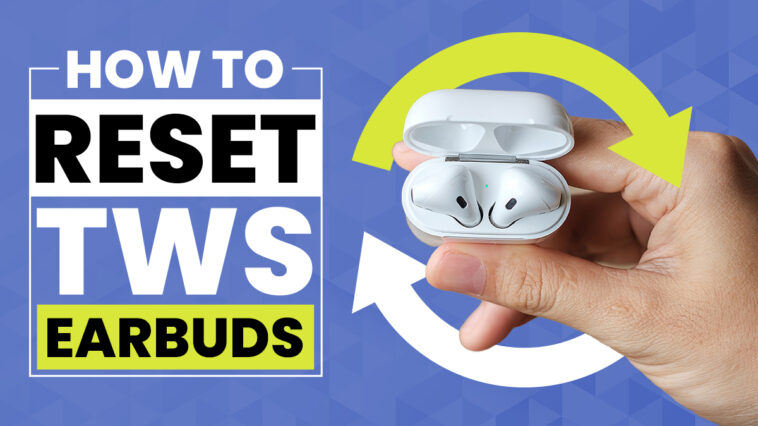


Comments
Loading…