Are you looking for information on how to look at clips on PS5 app? Stuck finding the best guide on the internet?
Don’t worry. Read this ultimate article on how to look at clips on the PS5 app to the very end and get answers to all your queries in just a few minutes.
Using the PlayStation app, you may now see screenshots taken with the PS5. It’s also very easy to share screenshots and video clips taken on your PS5 using the PlayStation app. Reliving and remembering your best gaming triumphs has never been more entertaining.
So without any further ado, let’s learn how to look at clips on PS5 app in 2022.
How to look at clips on PS5 app?
Visiting the PlayStation 5 Media Gallery is the best way to access all of your PS5 images and video clips. As a player, you’ll always have access to all of your favorite moments, whether it’s a memorable narrative line or a memorable prize.
The PS5 Media Gallery is tucked away deep inside the menus, making it difficult to locate; nevertheless, we’ve put together this guide to show you precisely where to look.
How to go to the Media Gallery on your PS5?
Using the Create Button is the first step to accessing your PS5’s media gallery, which will show the controls beneath the regular button layout. Press X to access your recent screenshots and videos by scrolling left to the picture of your most recent capture and pressing X. Go to Media Gallery option will also appear, so pick that option to access your PS5’s media library.
You may also access your PS5 Media Gallery by going to the Home screen and selecting the Game Library icon to the right of your most recent games.
To access the Media Gallery, click R1 to navigate to the Installed page, and then scroll down to where you’ll find the symbol for Console storage. Enter the PS5 Media Gallery by selecting this option and then following the Open prompt on subsequent screens.
The Media Gallery icon will be added to your recently played games banner on the Home screen, making it easier to find in the future.
Where are the PS5 clips on the PlayStation App?
PS5 clips are images or videos which gamers take while playing on PS5. It’s only natural for gamers to take a minute to appreciate the PS5’s stunning visuals. You may even adjust the camera’s location and manipulate ambient effects and your character’s attitude or emotion in most PlayStation exclusives.
You may use the Share button on the DualSense controller to open the Create Menu, which allows you to save a video or snapshot of recent gameplay. Also, you may record your games to broadcast them to the world or share it with your pals.
Your PS5 will automatically upload clips of any screenshots or videos you take. When you connect your console to the app, you may watch or download them to your mobile device’s internal storage for as long as you desire.
How do I view my captures on PS5?
Here’s how to see PS5 game captures on the PS app. When using the PlayStation app, go to the Game Library icon and click Captures to see saved game screenshots.
- To access the create menu, press the create button on your controller and then choose the thumbnail of the most recent capture.
- To go to the control center, press the PS button and choose the Recently created card from the list. A card labeled Recently created shows in the control center when you snap a picture.
So, there you have it, we hope we answered all your queries.
If you still have some regarding how to look at clips on PS5 app, keep reading further down to the FAQ section, hopefully, you will get your remaining answers there as well.
Alternatively, you can also comment, and we will do our best to respond to you as soon as possible.
Frequently Asked Questions (FAQs)
Can you view PS5 clips on the app?
Yes. You can take Pictures and Record Videos on Your Mobile Phone or Tablet with the PlayStation 5. The Auto-Upload function that Sony introduced to the PlayStation in 2022, along with the accompanying mobile app, makes it easy to transfer screenshots from your PS5 to your mobile device. Activating the functionality is a simple matter of following a few easy instructions.
Can you view PlayStation clips on the app?
The PS5 console’s auto-upload feature will automatically upload any compatible screenshots and video clips that you took on the PS5 console. On the PlayStation App, go to Library > Captures to view them. You may download a captured image from the PlayStation App by selecting Download while viewing the image.
Where are captures on PS App?
Go to the PS App’s Game Library to view or download them. To get there, click the second-to-last symbol on the right-hand side of the screen. Games and Captures will be on the menu now. After tapping Captures, you’ll have the option to activate or disable the function.
What captures are available on PlayStation App?
For 14 days after the date on which you manually created the video or screenshot on your PS5 console, you may access them in this app. Moments of glory and achievements won’t appear in the gallery.
When using the PlayStation App, what kinds of videos can you find?
You may submit videos with a resolution of 1920×1080 and a maximum runtime of three minutes. There will be no uploading of higher-resolution video clips.
Is it possible to utilize captures without Wi-Fi?
Yes. Please be aware that using other applications to download or share videos may use a lot of mobile data.
To make use of this function, do I require a PlayStation Plus membership?
No. SIE’s cloud servers save your captures for 14 days before making them accessible to you via the PlayStation App.
Is there a way for me to manually submit images and videos?
There is no way to manually add material to the site For 14 days after they are made on your PS5 system, your game captures will be accessible on the PlayStation App.
This function has just been activated by me. The previous 14 days haven’t yielded any new images.
Captures will begin to appear once this function is activated. Before you activate this function, you can’t share anything you’ve recorded on your PS5 system.
Is audio going to be included in the video recordings?
As long as the microphone or party voice chat is active, video clips will incorporate audio from the microphone.
Will removing a snapshot or video on my console also erase it from PlayStation App?
No. Captures may still be accessible on PlayStation App for 14 days if the Capture option has been activated.

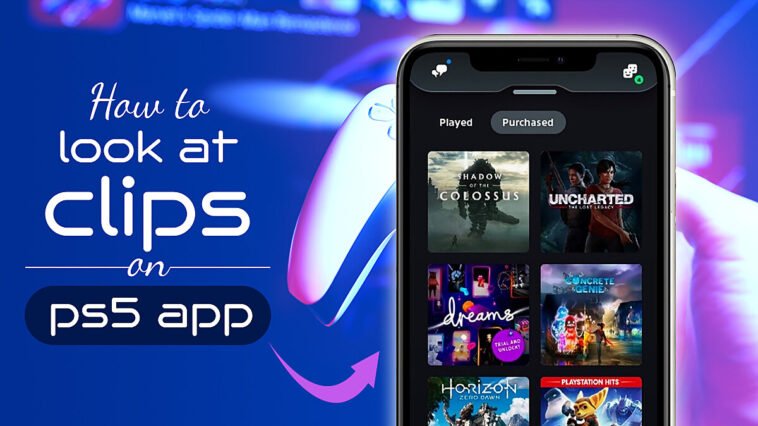


Comments
Loading…