If you’ve ever been frustrated by Bluetooth earbuds that only work on one side, you’re not alone. This common issue plagues many users, making a pleasant listening experience challenging. Whether it’s during your daily commute, a workout, or when you’re trying to unwind, having one earbud suddenly lose connection or stop working can be incredibly aggravating. But before you consider replacing your earbuds, there might be simpler solutions to fix Bluetooth earbuds. In this article, we’ll explore the various reasons why this issue occurs and offer practical steps on how to fix Bluetooth earbuds that work on one side.
Reasons for Earbuds Working on One Side
Understanding why your Bluetooth earbuds only work on one side is crucial to finding the right solution. The reasons can range from simple fixes to more complex technical issues. Here are some of the most common factors that could be causing your audio disruption:
- Bluetooth Connectivity Issues: Sometimes, the problem is as simple as the earbuds not being paired correctly. One earbud might be connected while the other is not, or there could be interference from other wireless devices nearby.
- Software and Driver Updates: For devices like iPhones and Android, keeping your software updated is essential for maintaining compatibility with all your Bluetooth accessories. Outdated software can lead to connectivity issues, which might be why one of your earbuds isn’t working.
- Hardware Malfunction: One of your earbuds may have suffered from physical damage or has a manufacturing defect. This could result from dropping them, exposing them to moisture, or just wear and tear over time.
- Compatibility Issues: Not all Bluetooth earbuds work seamlessly with all devices. Compatibility issues can cause one earbud to not function properly, especially if a different ecosystem or operating system designs the earbuds.
- Battery Issues: A low battery on one of the earbuds can cause it to stop working even if the other is fully charged. It’s important to ensure both earbuds are adequately charged.
- Settings Misconfiguration: The audio balance might be set to play more on one side than the other, or your device might be set to mono output in some cases, which directs the sound to only one earbud.
- Dirt or Formation of Corrosion on Earbuds Charging Pins: If the charging pins of the earbuds are dirty or have developed corrosion due to prolonged exposure to moisture, it can cause one side of the earbuds to stop working.
How to Diagnose the Problem
Diagnosing the issue with Bluetooth earbuds that only work on one side requires careful observation and a few simple checks:
- Inspect Physical Condition: Check both earbuds for visible damage, such as scratches, dents, corrosion, or debris that may affect normal operation.
- Check Battery Levels: You need to charge each earbud. Sometimes, one earbud’s battery level may be significantly lower, which can affect performance.
- Test with Multiple Devices: Make sure to connect your earbuds to different devices to see if the issue lies with the source device (phone, audio player, laptop, etc) or the earbuds. If your earbuds work well with another device, then the issue is with your source device. However, if they display the same issues with other devices, then the issue is with your earbuds.
- Audio Settings Check: On your device, look for audio balance settings. You need to center the balance and ensure not to shift it to one side.
- Firmware and Updates: Make sure that your earbuds and Bluetooth devices have the latest firmware and software versions.
Solutions to Fix Bluetooth Earbuds That Work on One Side
After diagnosing the problem, use these step-by-step solutions to try and fix your Bluetooth earbuds:
1: Ensuring Both Earbuds Are Charged

Place both earbuds in the charging case and leave them to charge for at least 30 minutes. Sometimes, if the earbuds do not charge simultaneously or one of the earbuds keeps refusing to charge, it might not charge due to dirt or corrosion on the earbuds charging pins and charging pins in the charging case. In such case take out a paper cotton swab and thoroughly clean the charging pins in the earbuds and charging case. Then try charging your earbuds.
2: Forgetting and Reconnecting Bluetooth Devices
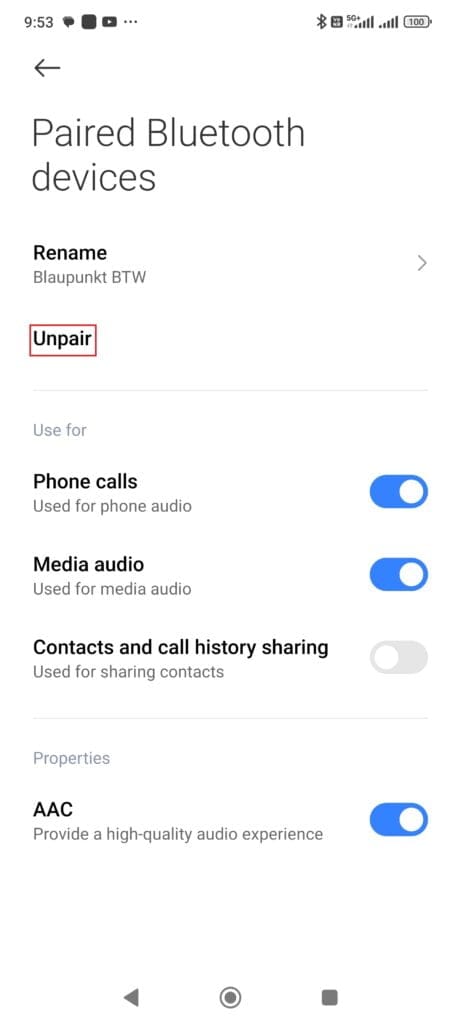
- On Android, Go to Settings > Connected Devices > Bluetooth. Find the earbuds on the list, tap on the settings icon next to them, and choose ‘Forget.’ Then, re-pair them by placing them back in pairing mode and selecting them from the Bluetooth settings again.
- On iOS: Go to Settings > Bluetooth. Tap the ‘i’ icon next to your earbuds and select ‘Forget This Device’. To reconnect, put your earbuds back into pairing mode and select them from the list of available devices.
3: Checking and Adjusting Stereo Balance Settings
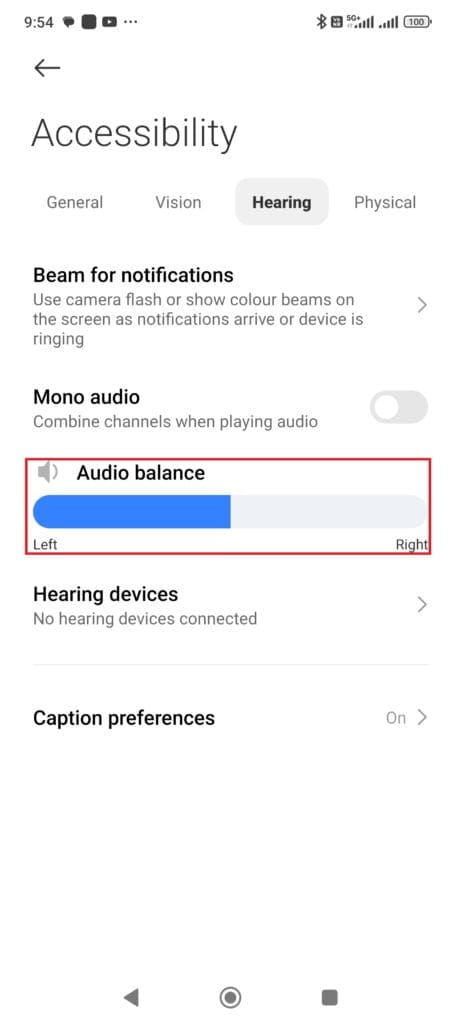
The audio balance may inadvertently favor one side, giving the impression that one earbud is malfunctioning.
- On iOS: Navigate to Settings > Accessibility > Audio/Visual. Locate and adjust the Balance slider to ensure it is centered, so that both earbuds receive equal audio distribution.
- On Android: Go to Settings > Accessibility > Hearing > Left/Right Sound Balance. Ensure the slider is in the middle to balance the sound between both earbuds.
4: Ensuring Proximity to the Connected Device
- Bluetooth earbuds generally have a maximum range of about 10 meters (33 feet) without obstructions. Physical barriers or exceeding this range can cause one earbud to lose connection.
- Keep your device close to you without any obstructions. This helps in environments with high electronic interference or physical barriers that impede Bluetooth signals.
5: Cleaning the Earbuds to Remove Any Debris

- Dirt, earwax, and debris can accumulate in the earbuds, leading to volume reduction or sound quality issues, potentially affecting connectivity.
- Carefully clean your earbuds using a soft, dry, lint-free cloth. Avoid using wet or abrasive cleaners, as these can damage the earbuds. For compacted debris in the mesh area, gently use a dry, soft-bristled brush to clear away blockages.
- If the charging pins on your earbuds become dirty or corroded due to prolonged exposure to moisture, it can interfere with their ability to charge properly and potentially cause one side to stop working. To prevent this issue, it’s important to regularly inspect and clean the charging pins. If you notice any corrosion, carefully clean the pins with a cotton swab dipped in isopropyl alcohol.
6: Toggling Bluetooth On and Off
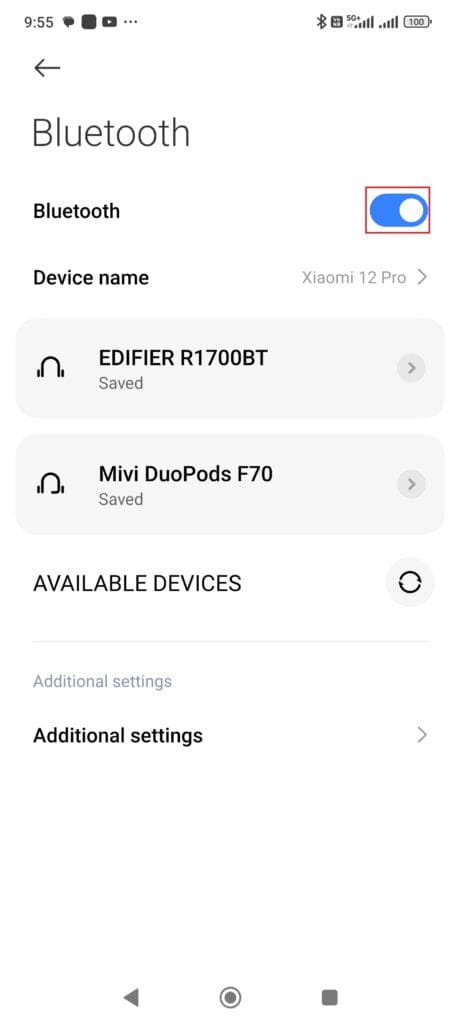
A simple yet often effective solution is to turn the Bluetooth on and off. This can help resolve any temporary connectivity issues that might be causing one of the earbuds to malfunction.
- On any device: Navigate to Settings > Bluetooth. Turn the Bluetooth setting off, wait for a few seconds, and then turn it back on. This forces your device to re-establish connections, which can clear up any errors causing connectivity problems.
- After toggling Bluetooth off and on, reconnect your earbuds. Select them as the primary audio output device to test whether both earbuds work.
7: Checking Audio Files
Occasionally, the issue may not be with your earbuds but with the audio files or the streaming service you use.
- Check Audio Files: Play different audio files or use a different app to see if the issue persists across various sources. If only certain files or apps have the problem, the issue might be with the file quality or app functionality, not your earbuds.
8: Ensuring Audio Settings Are Not Set to Mono
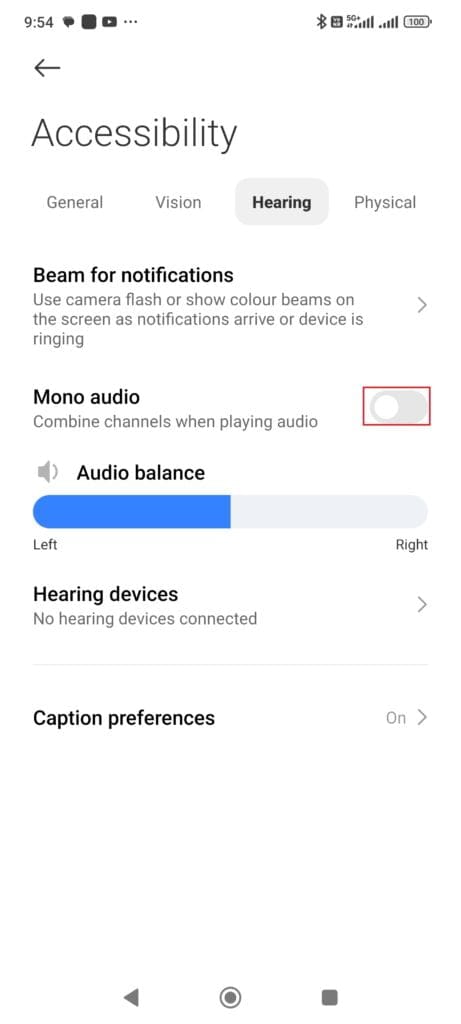
Sometimes, adjusting audio settings to mono output directs sound to only one earbud, particularly if the earbuds do not support shared mono audio.
- On iOS: Go to Settings > Accessibility > Audio/Visual and check the Mono Audio switch. Turn it off to enable stereo sound to play through both earbuds.
- On Android, go to Access Settings > Accessibility. Locate the hearing settings, and disable Mono audio if it is enabled.
9: Updating the Device’s Operating System

Outdated operating systems can lead to compatibility issues with Bluetooth devices. Ensuring your device’s OS is up-to-date can fix bugs and improve connectivity of Bluetooth earbuds.
- On iOS: Go to Settings > General > Software Update. If an update is available, follow the prompts to install it.
- On Android: Navigate to Settings > System > System Update. Download and install any available updates to ensure your system is current.
10: Resetting Bluetooth Settings
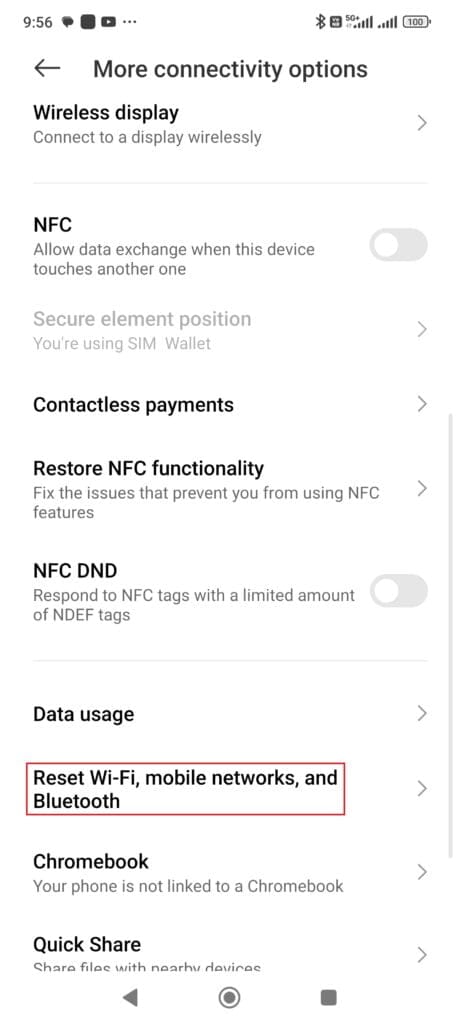
- Resetting your device’s Bluetooth settings can help resolve persistent connectivity issues if all else fails. This step clears all paired devices and requires reconnecting your earbuds from scratch.
- On iOS: Go to Settings > General > Reset > Reset Network Settings. This will reset all network settings, including Bluetooth.
- On Android: The steps can vary slightly depending on the device, but generally, you go to Settings > System > Advanced > Reset Options > Reset Wi-Fi, mobile & Bluetooth. Confirm the reset.
FAQs
Yes, TWS earbuds can often be repaired depending on the nature of the fault. If the issue relates to software, connectivity, or minor hardware problems like dirt accumulation, individuals can typically resolve them through DIY methods or by visiting professional service centers. However, repair might not be economically feasible if the damage is severe (such as a broken circuit).
Confirm that both earbuds are fully charged and correctly paired to your device to ensure they work simultaneously. Check your device’s Bluetooth settings to ensure it recognizes both earbuds as connected. If issues persist, reset your earbuds according to the manufacturer’s instructions and pair them again to fix Bluetooth earbuds that work on one side.
There could be several reasons why your earbuds are not playing together, including connectivity issues, battery discrepancies, or incorrect settings. Make sure you check the stereo balance settings, verify that both earbuds are sufficiently charged, and ensure there are no nearby devices causing interference.
For earbuds without physical buttons, resetting usually involves placing them back in their charging case and holding down on the touch-sensitive area of the earbuds or using a specific gesture per the manufacturer’s instructions. You can also check the user manual or the manufacturer’s website for model-specific instructions.
Conclusion
Fixing Bluetooth earbuds that work on only one side doesn’t have to be a daunting task. Following the troubleshooting steps outlined in this article—checking the stereo balance settings, ensuring both earbuds are charged, updating your device’s operating system, and resetting Bluetooth settings—can often resolve the issue without professional help. Remember, regular maintenance and proper handling are key to prolonging the life of your earbuds. If you’ve tried all the suggested fixes and are still facing issues, it may be time to consult a professional technician or consider a replacement if your earbuds are beyond repair.
Read more:

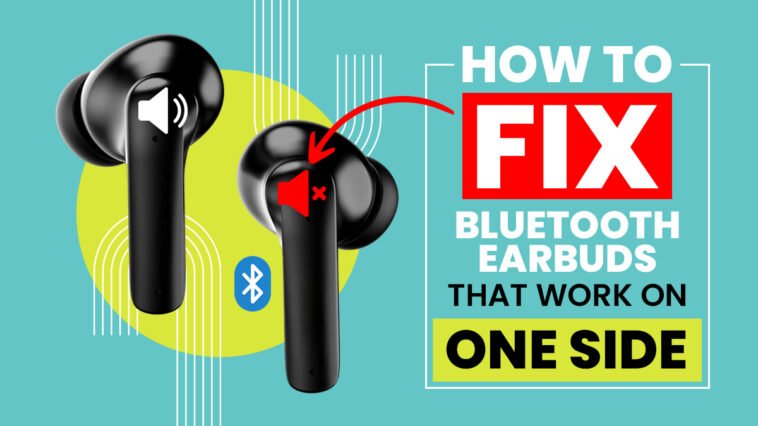


Comments
Loading…