Have you recently noticed a persistent red light blinking on your Jio Fiber router? This flashing red light is a clear indicator of an issue with your internet connection that could stem from various sources, such as a malfunctioning router, power supply problems, loose connections, or even network outages. However, there’s no need to panic!
In this guide, we’ll walk you through some simple troubleshooting steps to diagnose and resolve the red light blinking issue on your Jio Fiber router. Not only will we help you fix the problem, but we’ll also provide you with tips to prevent it from happening again in the future.
What Causes the Jio Fiber Router Red Light to Blink?
When your Jio Fiber router displays a blinking red light, it signals a problem that needs immediate attention. As a result, this annoying indicator can have several underlying causes, each affecting the stability of your internet connection. So, here are the most common reasons:
- Router Configuration Issues: Incorrect settings or a disrupted setup process can lead to a blinking red light. This often requires a review or complete reset of the router’s configuration.
- Faulty or Loose Cables: Check if the Ethernet or power cables are correctly connected. A loose connection or damaged cable can disrupt the signal, causing the router to indicate a fault via the blinking light.
- Overheating: If your router is located in a poorly ventilated area or exposed to direct sunlight, it might overheat and disrupt the network connection, causing the red light to blink.
- Power Supply Problems: Inconsistent power supply or using a non-compatible charger can cause the router to malfunction. Ensure that your router’s power adapter is correctly plugged into a stable source.
- Interference: Electronic interference from other nearby wireless devices, like cordless phones or microwaves, can also affect your router’s performance.
- Network or Internet Outages: Sometimes, the problem may not be with your equipment but with your service provider. Network outages can temporarily disable your connection, as the blinking red light indicates.
- Faulty Router: If the router is faulty then too you will face the red light blinking problem only solution here is to contact Jio customer care they will replace your router.
Step-by-Step Troubleshooting to Fix Jio Fiber Red Light Blinking
Encountering a blinking red light on your Jio Fiber router can be alarming, but with these methodical troubleshooting steps, you can quickly address and resolve the issue:
1. Reboot Jio Fiber Router
Begin by turning off your router, wait a few minutes, then turn it back on. This simple solution often resolves the issue with the red light blinking with the Jio router.
2. Check All Connections
Inspect all cables connected to your router. This includes the power cable, Ethernet cables connected to the modem, and any wires linking to other devices:
- Ensure each cable is securely connected at both ends and check for any visible signs of damage, such as fraying or kinks. Replace any damaged cables as needed.
- Tight and secure connections are crucial for reliable router performance and can often resolve blinking light issues.
3. Update Firmware
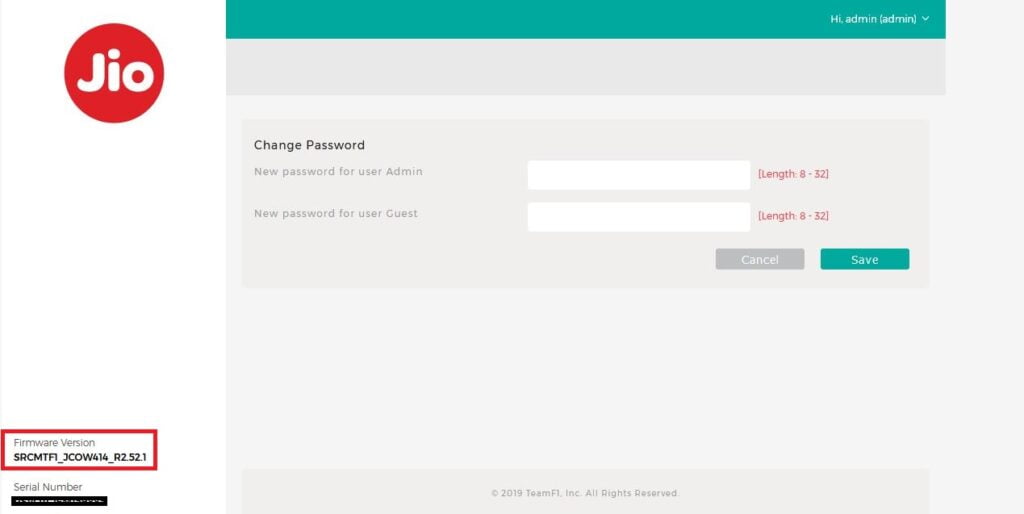
Outdated firmware can lead to various router issues, including the blinking red light. Keeping your firmware up to date is essential:
- Log into the router’s admin panel by entering its IP address (typically 192.168.29.1) in your web browser.
- Navigate to the Firmware or Software Update section.
4. Verify Power Supply
Ensure that your router uses the correct power adapter, which should be a 12V adapter provided by Jio. Using a non-standard adapter can lead to power issues.
Connect the power adapter directly to a wall outlet rather than using a power strip or extension cord, which can sometimes cause power fluctuations.
Check the outlet with another device to confirm it is providing steady power. If the outlet is faulty, switch to a different one.
5. Check for Internet Outages
Sometimes, the problem might not be with your equipment but with your service provider. An internet outage in your area could cause the red light to blink on your router.
- Visit the Jio service status page or contact customer service to check if an ongoing outage or maintenance work affects your area.
- If an outage is confirmed, wait for the service provider to resolve the issue. They usually provide estimated times for when service will be restored.
6. Call Customer Support
If all else fails and your Jio Fiber router’s red light continues to blink, it’s time to call in the experts.
- Contact Jio customer support through their helpline at 1800-889-9999 or use the MyJio app to access chat support.
- You can also email your issue to jiofibercare@jio.com or reach out via social media platforms like Twitter by tweeting @JioCare.
Jio technicians can provide remote diagnostics to pinpoint the issue, offer specific troubleshooting steps, or arrange a technician’s visit if necessary.
Conclusion
Successfully resolving the blinking red light issue on your Jio Fiber router can restore your internet connection to its full functionality. By following the detailed steps provided—from rebooting your router and checking all connections to updating the firmware and verifying the power supply—you can effectively troubleshoot and solve the problem. Remember, understanding the cause is key to a quick resolution. If issues persist, don’t hesitate to contact Jio customer support for further assistance. With these tools and tips, you are well-equipped to ensure your Jio Fiber connection remains solid and reliable.
FAQs
Navigating common concerns about Jio Fiber router setup and maintenance can enhance your experience and ensure a more secure, efficient internet connection. So, here are answers to some frequently asked questions:
Securing your JioFiber connection is crucial to prevent unauthorized access.
-Log into the MyJio app using your JioFiber number. Navigate to ‘Manage Device Settings’ to take control over who can access your network.
-Avoid sharing your SSID (Wi-Fi username) with unknown persons, and keep your Wi-Fi password unique and complex. Change it regularly to maintain security.
-You can also increase your network security by hiding your SSID, which makes it invisible to casual scanners and more challenging for potential intruders to find.
Changing your JioFiber router Wi-Fi password regularly is a good security practice. To do this via the MyJio app:
-Log in to the app with your JioFiber number.
-Select ‘Fiber Account’ and navigate to ‘My Device’ at the bottom of the screen.
-Scroll to ‘Wi-Fi SSID Settings,’ then tap on each SSID (Wi-Fi Name) you wish to change.
-Click the pencil icon next to ‘Edit Password,’ enter a new password, and save the changes.
To change the password through the Jio website:
-Visit www.jio.com and sign in using your JioFiber number.
-Navigate to JioFiber in the menu, enter your service ID or registered mobile number to generate an OTP, and input the OTP received.
-Go to ‘Settings,’ click ‘My Device,’ then select ‘Jio Home Gateway.’
-Click ‘Advanced Settings,’ choose the Wi-Fi ID you want to change the password, click ‘Change password,’ enter a new password, and save.
Managing who can access your JioFiber internet is straightforward through the MyJio App:
-Log into MyJio using your JioFiber Service ID or the OTP sent to your registered mobile number.
-Go to ‘Settings,’ then select ‘Device Settings’ and choose ‘My Device’ then connected devices.
-Allow a few seconds for the JioFiber router details to appear.
-To block a device, tap on ‘Block.’ To unblock a device, go to ‘Blocked Devices,’ find the device you wish to unblock and tap on ‘Unblock.’
This feature helps you control your network by managing which devices can connect to your internet.
If you’re experiencing slow speeds, your JioFiber connection might need some troubleshooting:
-First, log into the MyJio App and select “JioFiber.”
-Scroll down to the “Quick Support” section.
-Click on “Run Diagnostics” and select “Internet Connectivity”. For Wi-Fi coverage issues, select “Wi-Fi Coverage & Health.”
-Follow the on-screen instructions to diagnose and resolve connectivity issues.
Various factors, including router placement, signal interference from other devices, or service disruptions, can cause slow speeds. Running diagnostics will help identify and potentially solve these issues.
Also Read: How to Fix Horizontal Lines on LCD Monitor




Comments
Loading…