As smartphones and tablets integrate themselves into our daily lives, power banks have become close to a necessity. Power banks are reliable, easy to use, and come in a plethora of different shapes and sizes from many various brands. This doesn’t mean the power bank is infallible, however, and sometimes issues can arise that require you to reset your power bank.
Power banks, like any electronic device, can experience glitches or malfunctions. Resetting can help clear any temporary issues that may be affecting the device’s performance. Your power bank could also be facing charging issues, which a reset can often resolve. So, let’s get into how to reset your power bank, as well as all the reasons you might want to do it.
How to Reset the Power Bank?
Specific steps for resetting power banks can vary depending on the brand and model of your power bank. While the general idea tends to stay the same, there are specific differences that you’ll want to follow. We’ll be covering models from some of the more popular brands here, as well as when you should reset your power bank.
If you don’t find your power bank here, don’t worry. You can refer to your power bank’s user manual to find guidance on troubleshooting and resetting it. For the most part, once you get the gist of how to reset a power bank, it becomes fairly simple to figure it out on other devices. Just follow the steps we’ve provided down below, and you’ll be familiar with it in no time.
When Do You Need to Reset the Power Bank?
Resetting your power bank should be considered when you encounter specific issues or anomalies with its performance. If the power bank is not delivering the expected charge to your devices or is taking an unusually long time to charge them, a reset may help address the issue. On the other side, if your power bank isn’t charging, that’s also a good time to reset it.
We mentioned this earlier, but if your power bank becomes excessively hot during use, a reset can help cool down the internal components and potentially resolve overheating problems. If the charging indicator lights on the power bank are not working correctly or showing inaccurate information, a reset may recalibrate the battery management system.
If the power bank is not working well with certain devices or cables, a reset might help establish a proper connection. Generally, it’s also good to routinely reset your power bank as it can help prevent issues from arising. Regularly reset your power bank, and you’ll manage to extend the life of your power bank further.
How Do You Fix a Power Bank that Won’t Charge?
If your power bank is not charging, there could be a plethora of reasons why. It could be an issue with your power bank overheating, or there might be a firmware glitch. Regardless, resetting your power bank is an excellent way to troubleshoot several issues at once. While it might not solve things depending on what the problem is, it’s still a good general fix.
If resetting your power bank doesn’t make it charge, then the issue isn’t software-related. In this case, there’s probably a hardware problem that you don’t want to mess with unless you have technical knowledge. It’s best to take your power bank to the manufacturer and claim its warranty if it’s still available.
How to Reset a Standard Power Bank?
When it comes to actually resetting your power bank, it’s often pretty simple to do. Most power banks come with a small button for resetting them, usually labeled as such. You may need a pin or sim ejector tool to reach these buttons sometimes. Once you can reach the button
however, resetting your power bank becomes a walk in the park.
- Disconnect any devices from the power bank.
- If the device is plugged in, disconnect it from its power source.
- Search for the reset button on the power bank, a small button usually labeled “reset” or “rst.”
- Using a pin if needed, press and hold the reset button for at least 5 seconds.
- Release the reset button.
- Turn on your power bank.
- Fully charge your power bank before using it to charge anything else.
How to Reset Anker Power Bank?
Anker power banks typically don’t have a physical reset button, but that doesn’t mean they can’t be reset. Instead, they require a different method for resetting that you can find in their instruction manuals. If you don’t have your manual however, don’t worry, just follow the step-by-step guide below and you should be good to go.

- Disconnect any devices from the power bank.
- If your Anker power bank has a power button, turn off your power bank.
- Plug both ends of a USB to micro USB or USB to USB-C cable into the power bank’s charging port and output port respectively.
- Leave the cable connected to both ports for 15 seconds.
- Remove both ends of the cable from the Anker power bank.
- Wait for the device’s LED lights to stop flashing or blinking.
- Your Anker power bank is now ready to use.
How to Reset Mi Power Bank?
Xiaomi power banks are similar to Samsung power banks, in that a lot of them reset using their power button. It’s one of the easiest ways to reset your power bank, and one that we hope other power bank makers adopt at some point. All it really takes is holding the power button down, as we’ll detail in the step-by-step guide below.
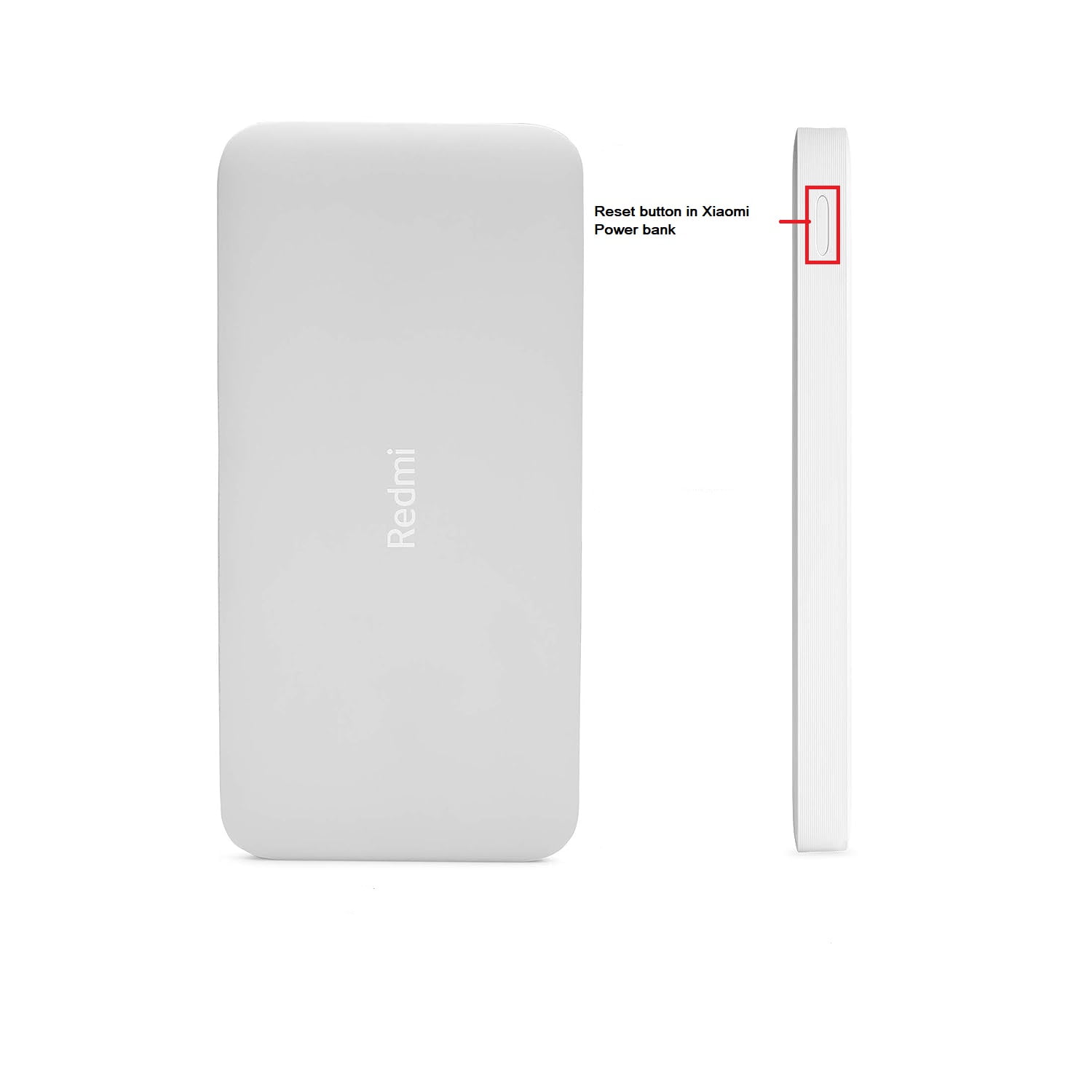
- Disconnect any devices from the power bank.
- Press and hold the Mi power bank’s power button for 15 seconds.
- Release the button when the 15 seconds have passed.
- Once the lights stop blinking, your device has finished resetting.
- Wait for the battery to completely drain.
- Recharge to full.
- Use your Mi power bank as usual again.
How to Reset Samsung Power Bank?
Samsung power banks adopt the same resetting method as Xiaomi power banks, making it fairly simple for the user to do. Being able to press down a power button on your power bank to reset things is intuitive and easy to follow, even for the less tech-savvy. Just follow or step-by-step guide below and everything should be working fine in no time.
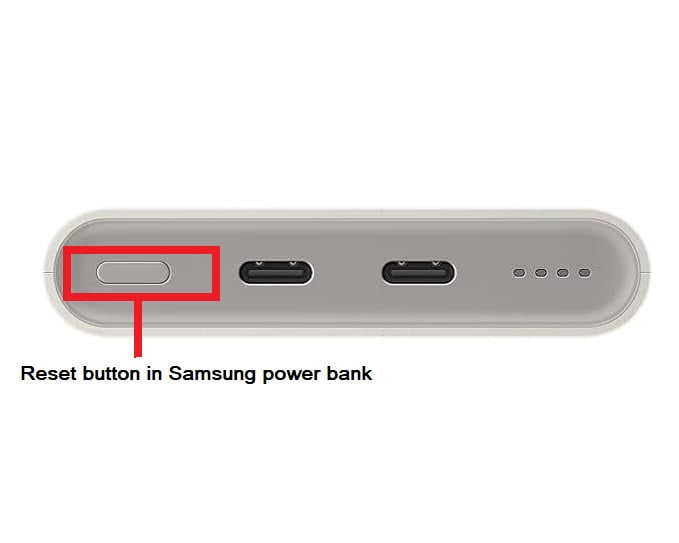
- Disconnect any devices from the power bank.
- Press and hold the Samsung power bank’s power button for 8 seconds.
- Release the button when the 8 seconds have past.
- Once the lights stop blinking, your device has finished resetting.
- Wait for the battery to completely drain.
- Recharge to full.
- Use your Samsung power bank as usual again.
What if None of These Methods Work For My Power Bank?
We’ve covered most of the methods for resetting power banks, but it’s not entirely comprehensive. Keep in mind that specific instructions can vary based on the model of your power bank, so it’s crucial to consult the user manual for accurate guidance. If you’ve lost or misplaced yours, you can typically find it on the company’s website in the product support section.
I’ve Reset My Power Bank, But the Issue Isn’t Fixed.
If you’ve followed all the steps above but your power bank continues to malfunction, then it may go past the need for resetting. There could be a problem with the internal hardware, meaning you’re fresh out of luck when it comes to fixing your power bank yourself. In cases like these, refer to your warranty and try to get the manufacturer to fix it for you.
FAQs
Power banks can face several common problems, many of which can be solved by simply resetting the device. Among these are issues with charging other devices, charging the power bank itself, slow charging, overheating, short battery life, and false battery level indicators.
If your power bank is not turning on, there could be several reasons for this issue. There could be an issue with the power button, or it could simply be out of charge. If you’ve tried charging it, but it doesn’t work, there could also be an issue with either the charging cable or charging port. Firmware issues can also cause it, which can be solved with a reset.
There are a plethora of ways you can extend the life of a power bank. Make sure to avoid overcharging the device or using it in extremely warm places that can make it overheat. Charge and use it frequently, don’t let it sit idly without being used. Keep your power bank clean, and routinely reset your power bank to ensure no firmware problems stick around.
Read More:




Comments
Loading…