When settling in for a movie night or catching up on your favorite series, encountering the “This Video is Currently Unavailable” message on Prime Video can be a frustrating roadblock. This common issue can disrupt your streaming experience, but fortunately, it’s often solvable with a few troubleshooting steps. Whether this problem arises from connectivity issues, account problems, or regional restrictions, there are effective strategies to fix “This Video is Currently Unavailable” issue on Prime Video and get you back to your planned viewing.
In this guide, we’ll explore the reasons behind the “This Video is Currently Unavailable” issue on Prime Video and provide you with a detailed, step-by-step approach to resolve it. Stay tuned to transform this annoying interruption into a minor hiccup, ensuring your movie night goes off without a hitch. Let’s dive into the solutions that will help you fix this prevalent issue and continue enjoying your streaming entertainment.
Common Reasons for the “Currently Unavailable” Error
Encountering the “This Video is Currently Unavailable” error on Prime Video can be due to various factors. Understanding these reasons can help you pinpoint and solve the issue more effectively. Here are some common causes:
- Server Outages: Sometimes, the problem is not on your end at all. Amazon’s servers might be down temporarily due to maintenance or unexpected issues. This can prevent videos from being streamed to your device.
- Regional Restrictions: If you’re using a VPN or have recently changed your location settings, the content might not be available in your new region. Prime Video restricts certain shows and movies to specific geographical areas.
- Streaming Rights: Content on streaming platforms is continually being updated based on licensing agreements. A show or movie might become unavailable if the streaming rights expire or are transferred to another service.
- Technical Issues: Glitches within your device, the Prime Video app, or your browser can also lead to this error. This could be due to outdated software, corrupted data, or incompatible browser settings or use of VPN.
- Network Problems: A slow or unstable internet connection can interrupt your streaming experience, sometimes resulting in an error message if the video cannot load properly.
By identifying the likely reason behind the “Currently Unavailable” message, you can choose the most appropriate solution to fix the issue and resume watching your preferred content on Prime Video.
Methods to Fix the “Currently Unavailable” Error
When you encounter the “This Video is Currently Unavailable” message on Prime Video, here are some tried-and-true methods you can employ to solve the issue:
1. Check Amazon Servers
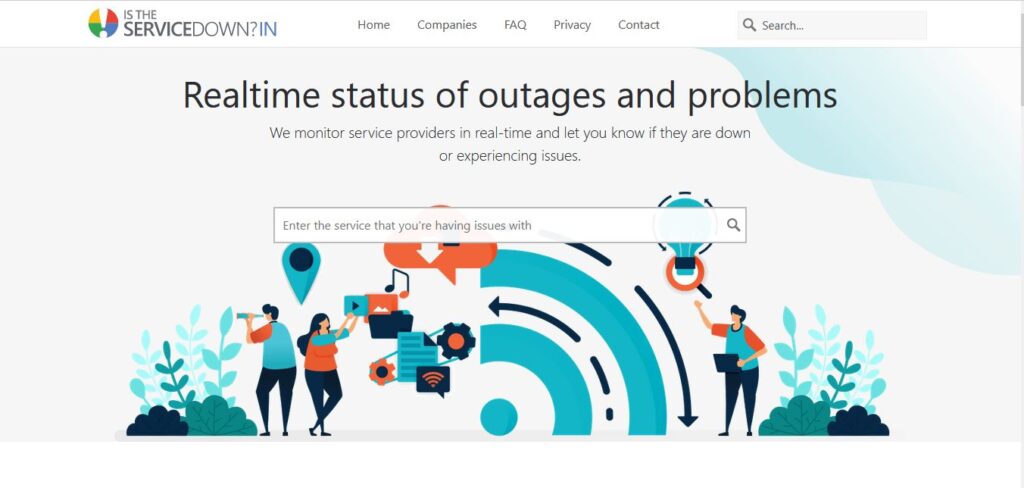
Before diving into more complex troubleshooting, verify whether the issue is with Amazon’s servers. Websites like IsTheServiceDown can provide real-time information about server status across various regions. If there’s a widespread outage, the best course of action is to wait until Amazon resolves the issue.
2. Restart Your Device
Often, a simple restart can fix a multitude of problems. Power off your device and your internet router. After waiting a couple of minutes, power them back on. This can clear out any temporary glitches affecting the Prime Video app or your device’s network settings.
3. Clear Browsing Data
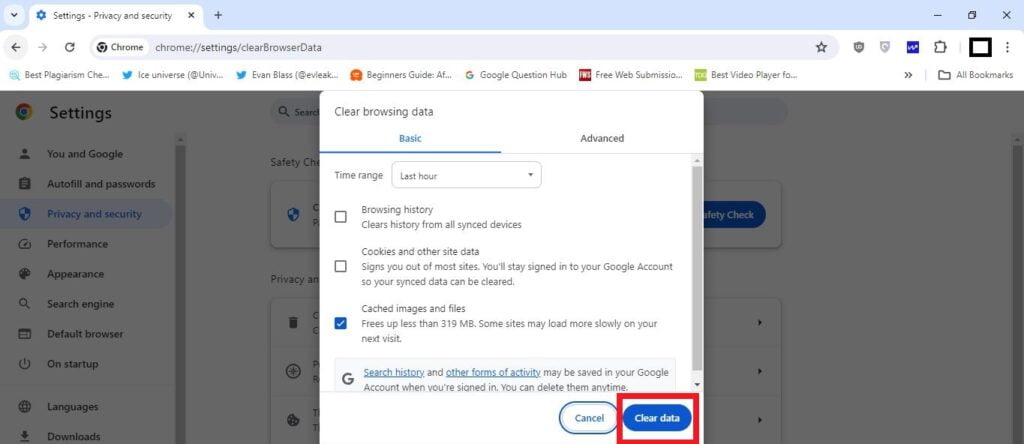
Persistent issues might be due to corrupted data in your browser. Clearing your cache and cookies can help reset your browser’s environment, potentially fixing loading issues. Access this option in your browser settings, typically under ‘Privacy’ or ‘History.’ Choose to delete cached images, files, and cookies, then try accessing Prime Video again.
4. Disable Hardware Acceleration
Some devices use hardware acceleration to enhance video playback quality, but this can sometimes lead to problems with streaming services like Prime Video. To disable hardware acceleration, go to the settings in the Prime Video app, select ‘Stream & Download,’ and toggle off the Hardware Acceleration option. This might fix compatibility issues, especially if your device struggles with high-definition content.
5. Manage VPN Connection
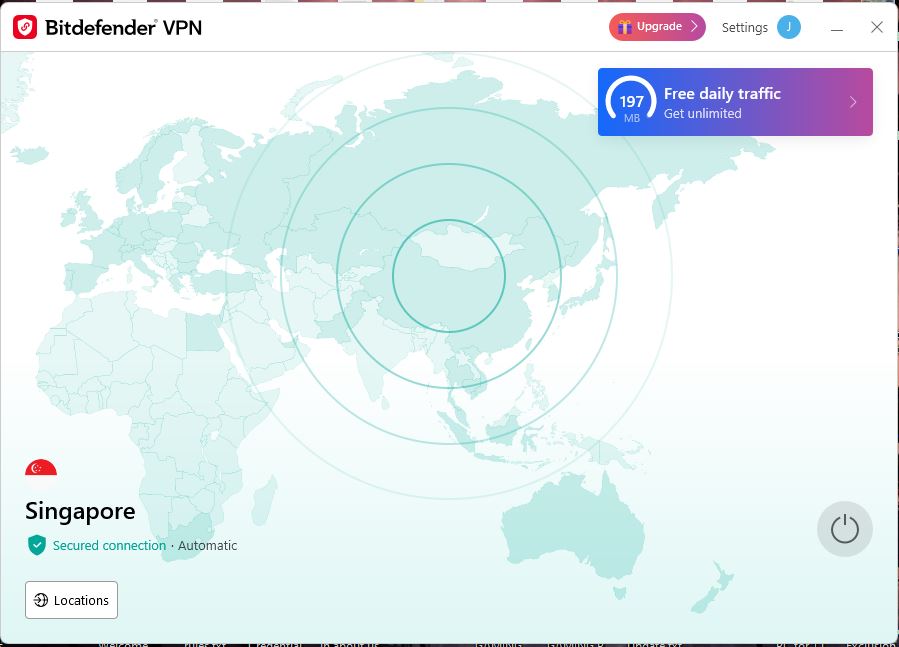
If you’re using a VPN, it might be causing geo-restriction conflicts that result in the unavailability message. Try disconnecting your VPN to see if the content becomes available. Alternatively, if you believe regional restrictions are blocking access to your content, ensure your VPN is set to a location where the content is available.
6. Adjust Firewall Settings
Sometimes, firewall settings may prevent streaming content from loading properly. Check your antivirus/firewall software, and consider temporarily disabling the firewall to see if that resolves the issue. If it resolves the issue, then you need to allow Amazon Prime to connect to the internet in your firewall settings.
7. Update Your Browser
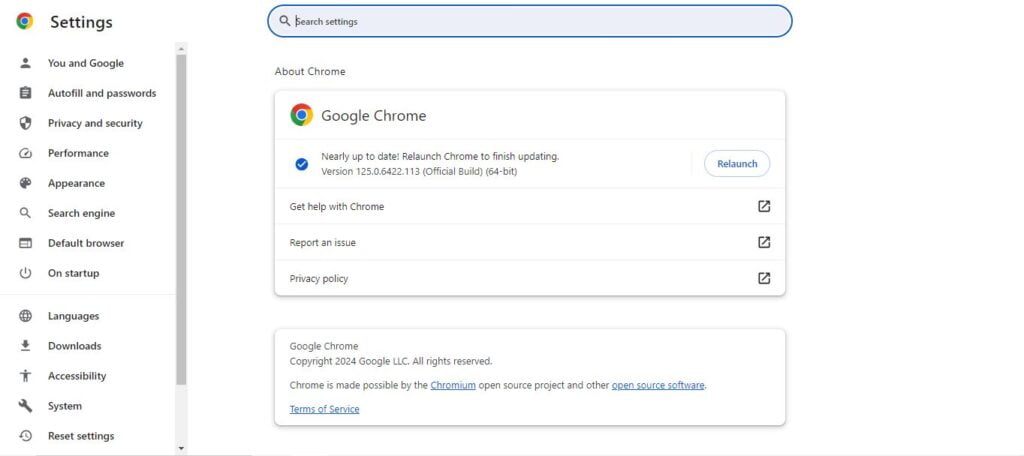
An outdated browser can cause problems with streaming services. To check if you are using the latest version of your browser, go to its ‘About’ page, usually found in the settings menu. Updating your browser can resolve issues caused by bugs or outdated features that affect streaming.
By following these steps, you can address various underlying issues that may cause the “This Video is Currently Unavailable” error on Prime Video, helping you get back to your watching experience with minimal interruption.
Other Influential Factors
While troubleshooting the “This Video is Currently Unavailable” error on Prime Video, it’s beneficial to consider additional factors that may influence video availability:
- Domain Extension Issue (TLD): The Top Level Domain (TLD) of the website you’re using can affect content availability. For example, content available on primevideo.com may not be accessible through primevideo.ca. Always ensure you’re accessing the service from the appropriate regional domain.
- Show Taken Down: Streaming rights for shows and movies are dynamic and can expire, leading to content being removed from the platform. This often happens without prior notice, resulting in the unavailability of previously accessible videos.
- Cookie Permission: Prime Video, like many other streaming services, requires the use of cookies to stream content smoothly. Ensure your browser settings allow Prime Video to store cookies, and check if blocking cookies is causing the issue.
- Using VPN/Proxy: If you are using a VPN or proxy, it can affect the content you are allowed to access. Amazon Prime Video has measures in place to detect and restrict access when a VPN or proxy is used, especially if it routes your connection through a region where certain content is not licensed.
- Antivirus/Firewall: Security software on your device can mistakenly block or restrict access to streaming services like Prime Video. If you suspect this, try temporarily disabling your antivirus or firewall to see if you can restore access. Remember to turn it back on after testing.
- Hardware Acceleration: On devices and apps that utilize hardware acceleration to enhance playback of high-quality videos, compatibility issues can arise. If you encounter streaming errors, disabling hardware acceleration in the app settings might resolve the issue.
By addressing these additional factors, you can further refine your troubleshooting approach and increase your chances of resolving the “This Video is Currently Unavailable” error on Prime Video, ensuring a smoother viewing experience.
FAQs
Amazon Prime Video may not be available in your location due to regional licensing and distribution agreements. Content availability can vary significantly between regions. If you believe this is an error, ensuring your device’s location settings are accurate and not masked by a VPN may help.
To access Prime Video content not available in India, you may consider using a reliable VPN service. Set the VPN to a region where the content is available. However, be aware that Amazon has measures to detect and block VPN usage, so this method might not always work.
To activate Prime Video on your Android TV, download and install the Prime Video app from the Google Play Store. Open the app, and you will be prompted to sign in with your Amazon account. After signing in, you can start streaming your favorite shows and movies directly on your Android TV.
A black screen on Prime Video can be caused by issues with your internet connection, browser problems, or hardware acceleration conflicts. First, try restarting your device and router. If the problem persists, update your browser or app, clear your cache, or adjust the hardware acceleration settings in your app or device.
Conclusion
By following the steps outlined in this guide, you can effectively address the “This Video is Currently Unavailable” error on Prime Video. Whether the issue stems from server outages, regional restrictions, or technical glitches, there are multiple strategies you can employ to troubleshoot and potentially resolve the problem. Remember, issues like outdated browsers, improper settings, or even network configurations can impact your streaming experience. If you continue to experience difficulties, consider reaching out to Amazon’s customer support for further assistance. With these tips, you’re better equipped to enjoy uninterrupted streaming and make the most of your Prime Video subscription.
Read more about:
TV Buying Guide: Everything You Need to Know Before Buying a TV

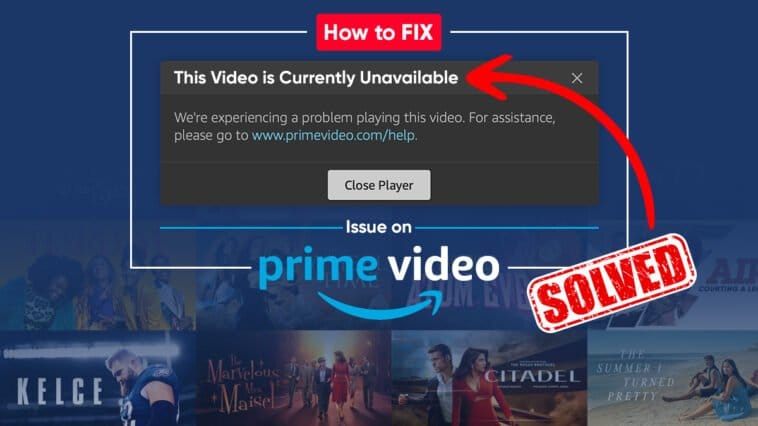


Comments
Loading…