Hey there, music lover! So, you’ve been jamming to your favorite tunes on Spotify, but the music stops the moment your screen goes dark? Want to know how to fix Spotify to stop playing when the screen is off? Don’t worry, I’ve got your back. Let’s dive into some practical and easy-to-follow solutions to keep your music flowing non-stop.
1. Check Your Settings
First things first, let’s check if it’s a settings issue. Sometimes, a minor tweak in your phone’s settings can fix the problem.
For Android Users:
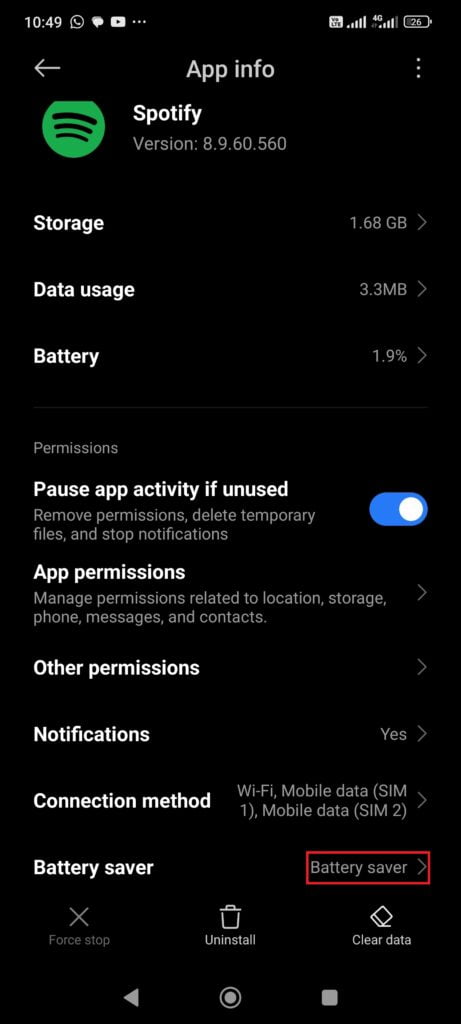
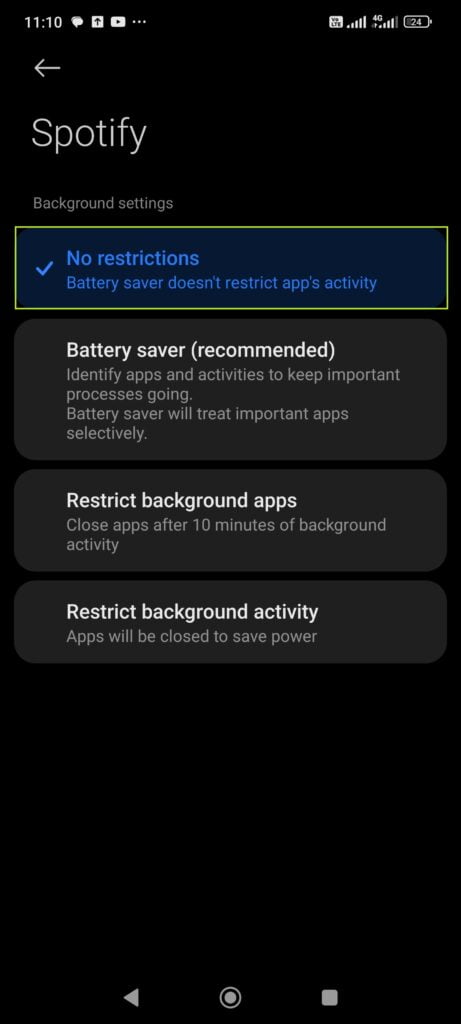
- Battery Optimization: Many Android devices have battery optimization settings that can restrict background activity for apps like Spotify.
- Go to Settings > Apps > Manage Apps.
- Find Spotify and set it to Not optimized.
- Background Data: Ensure Spotify has permission to use data in the background.
- Go to Settings > Apps & notifications > Spotify > Data usage.
- Toggle Background data to ON.
For iPhone Users:
- Background App Refresh: Make sure Spotify is allowed to refresh in the background.
- Go to Settings > General > Background App Refresh.
- Toggle Spotify to ON.
- Low Power Mode: If enabled, Low Power Mode might restrict Spotify’s background activity.
- Go to Settings > Battery.
- Toggle Low Power Mode OFF.
2. Update the App
Sometimes, the issue could be due to a bug in the app itself. So you need to ensure you’re running the latest version of Spotify.
- For Android: Open Google Play Store, search for Spotify, and hit Update if available.
- For iPhone: Open the App Store, search for Spotify, and tap Update if needed.
3. Reinstall Spotify
If updating doesn’t work then try reinstalling the app. This can help clear any corrupted data causing the problem.
- Uninstall Spotify from your device.
- Restart your device to clear any lingering data.
- Reinstall Spotify from Google Play Store or App Store.
4. Check Your Internet Connection
A weak or unstable internet connection can also cause Spotify to stop playing when the screen is off.
- Wi-Fi: Make sure you’re connected to a stable Wi-Fi network. Try moving closer to your router.
- Mobile Data: Ensure you have good signal strength and sufficient data allowance.
5. Disable Power Saving Modes
Disabling the power-saving mode can help because many smartphones come with built-in power-saving modes that can interfere with apps running in the background.
For Android Users:

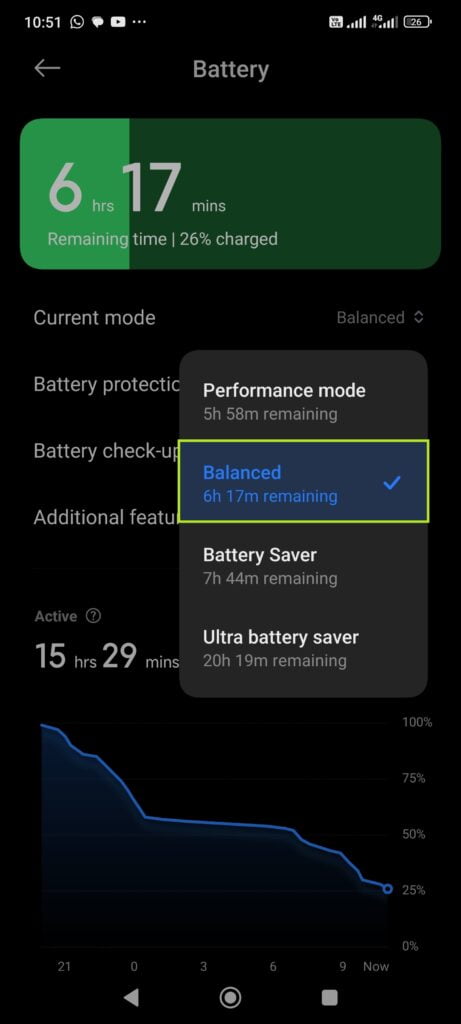
- Battery Saver Mode: Turn it off.
- Go to Settings > Battery > Battery Saver.
- Toggle it OFF or Switch it to Balanced mode.
- Adaptive Battery: Try disabling this feature.
- Go to Settings > Battery > Adaptive Battery.
- Toggle it OFF.
For iPhone Users:
- Low Power Mode: Turn it off.
- Go to Settings > Battery.
- Toggle Low Power Mode OFF.
6. Adjust App Permissions
Spotify needs certain permissions to keep working when the screen is off so ensure Spotify has all the necessary permissions to function correctly.
For Android Users:
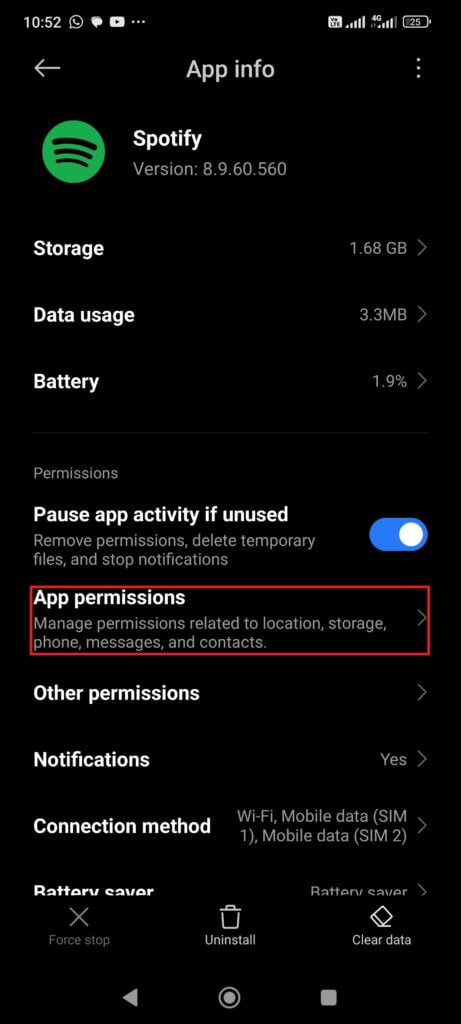
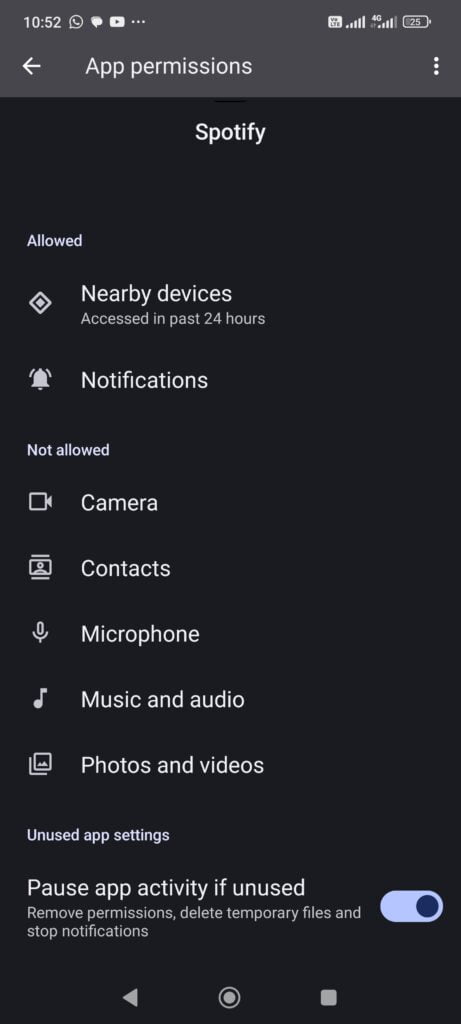
- Go to Settings > Apps > Manage Apps>Spotify > App permissions.
- Ensure all required permissions (like storage and microphone) are enabled.
For iPhone Users:
- Go to Settings > Spotify.
- Make sure all necessary permissions are enabled.
7. Turn Off Data Saver Mode in Spotify
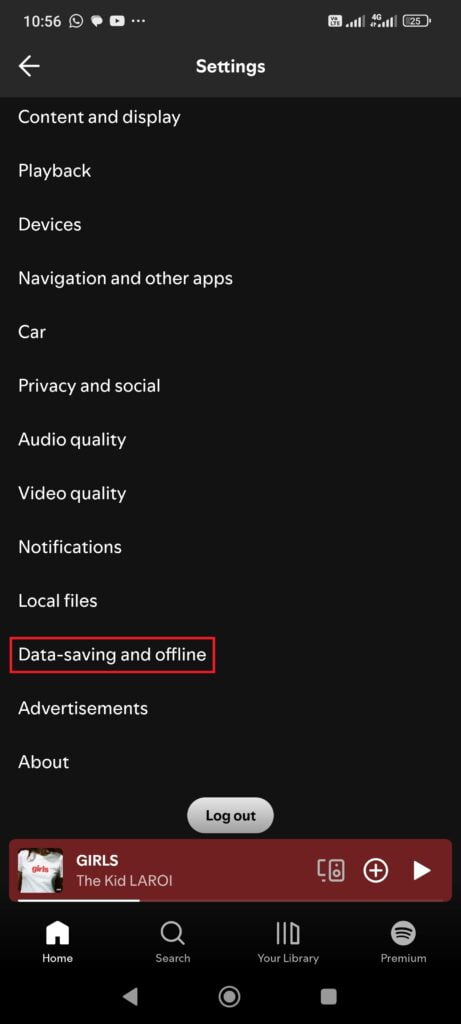
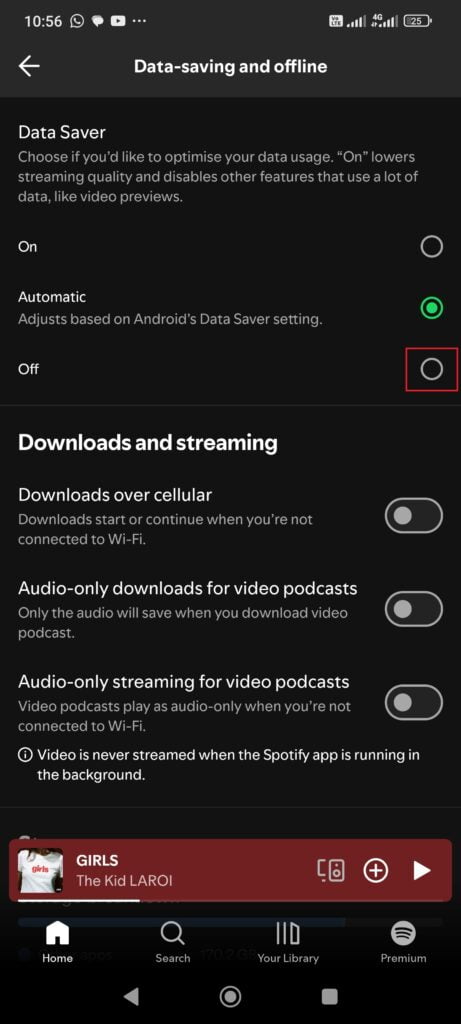
Spotify has its own Data Saver mode that might be causing issues.
- Open Spotify.
- Go to Settings > Data Saver and offline.
- Toggle Data Saver OFF.
8. Clear Spotify Cache
Clearing the cache can help resolve issues related to corrupted data and can fix Spotify to stop playing when the screen is off.
For Android Users:
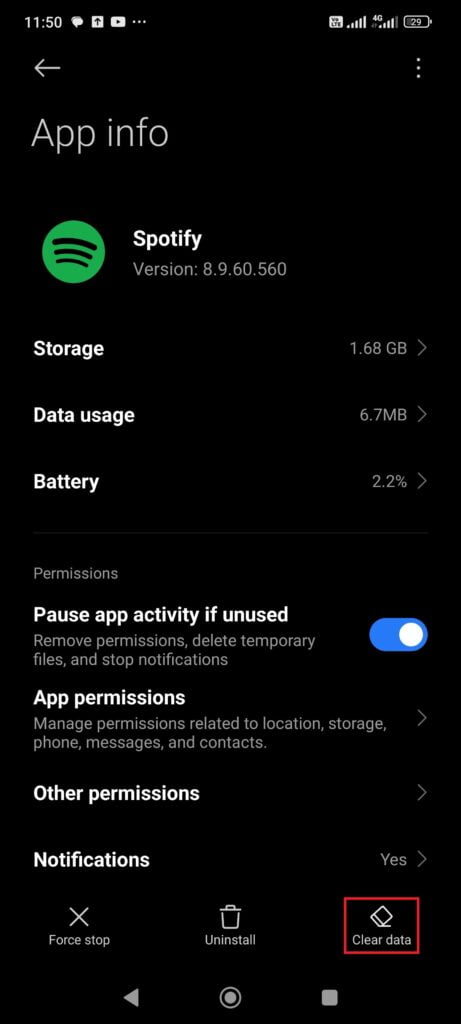
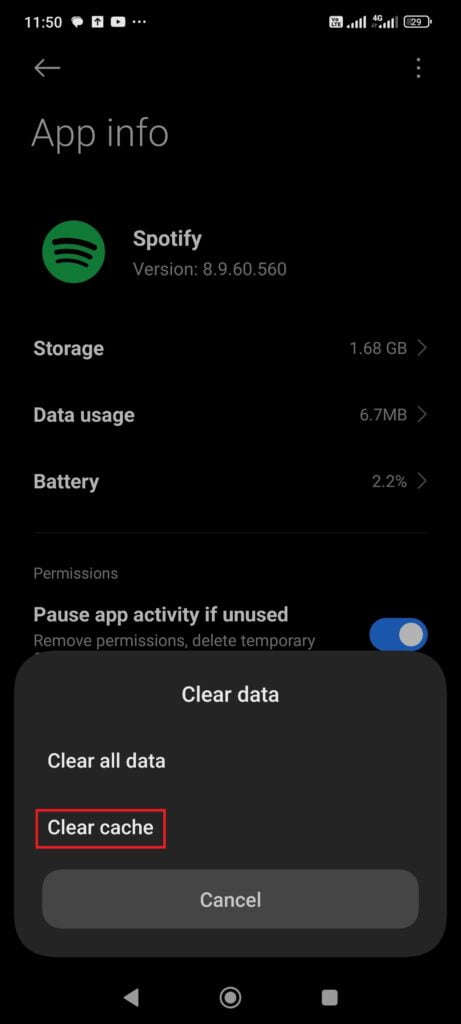
- Go to Settings > Apps >Manage Apps> Spotify > Clear data.
- Tap Clear Cache.
For iPhone Users:
Unfortunately, iOS doesn’t offer a straightforward way to clear the cache for individual apps. Reinstalling Spotify (as mentioned earlier) is your best bet here.
9. Check for System Updates
An outdated operating system can sometimes cause app compatibility issues. So you need to check if there is a system update available.
For Android Users:
- Go to Settings > System > System update.
- Tap Check for update.
For iPhone Users:
- Go to Settings > General > Software Update.
- Install any available updates.
10. Try a Different Device
If none of the above solutions work, try using Spotify on a different device. This can help determine if the issue is specific to your device.
Conclusion
By following these steps, you can resolve the frustrating issue of Spotify stopping playback when your screen is off. Whether it’s adjusting your device settings, updating the app, or ensuring a stable internet connection, each solution targets a common cause of this problem.
If these solutions do not fix Spotify to stop playing when the screen is off, consider reaching out to Spotify‘s support team for further assistance. Give these solutions a shot, and hopefully, you’ll be back to enjoying your music uninterrupted in no time. If you found this guide helpful, feel free to share it with your fellow music lovers.
FAQs
Spotify has both free and paid options. With the free version, you get access to millions of songs, but there are a few catches like ads and limited skips. If you want to ditch the ads and unlock cool features like offline listening and higher audio quality, you can go for Spotify Premium. Moreover, they even offer student and family plans to make it more affordable.
Absolutely, you can use Spotify offline, but there’s a catch. Offline listening is one of the perks you get with Spotify Premium. Once you’re a premium member, you can download your favorite tracks, albums, and playlists to your device. This way, you can enjoy your music even when you’re off the internet.
Yes, if you sign up for Spotify Premium, it will automatically charge you on a recurring basis. But don’t worry; they make it pretty clear during the sign-up process. If you decide Premium isn’t for you, just remember to cancel before your next billing cycle to avoid any surprise charges.
If you’re having trouble downloading music on Spotify, it might be because you’re using the free version, which doesn’t support offline downloads. Upgrading to Spotify Premium should solve this issue. If you’re already a Premium user, make sure you have enough storage space on your device and a good internet connection when you try to download. Also, double-check that your subscription is active and that you’re not hitting the download limit (10,000 songs across up to 5 devices).
Spotify offers a couple of options for sharing. They have a Premium Family plan that allows up to six people living at the same address to share one subscription. There’s also a Premium Duo plan for two people living together. However, sharing your individual Premium account credentials with others is against Spotify’s terms of service and can lead to your account being suspended.
Read more about:

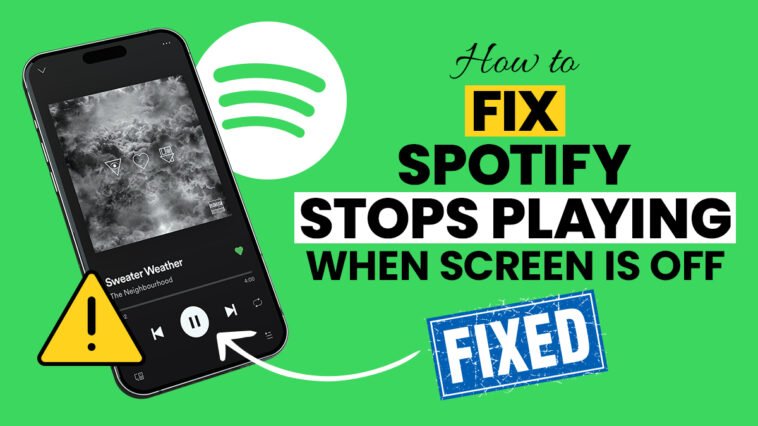


Comments
Loading…