Spend any amount of time online, and you’ll find that memes have become one of the backbones of internet humor. These simple images with captions on them are accessible, meaning just about anyone can make them. No matter what device you use, making a meme on Android only requires a (hopefully) funny idea or an opinion you want to express and the willingness to make the meme itself. This, of course, includes Android devices.
So, the question is, what if you have a humorous idea for a meme but are stuck with only an Android device? Well, it’s thankfully quite simple, especially since there is an abundance of options available to you, especially on Android devices. With a bit of time and the proper know-how, you’ll be making memes on your Android device in no time. So, if you’re ready to start making jokes, let’s get right into it.
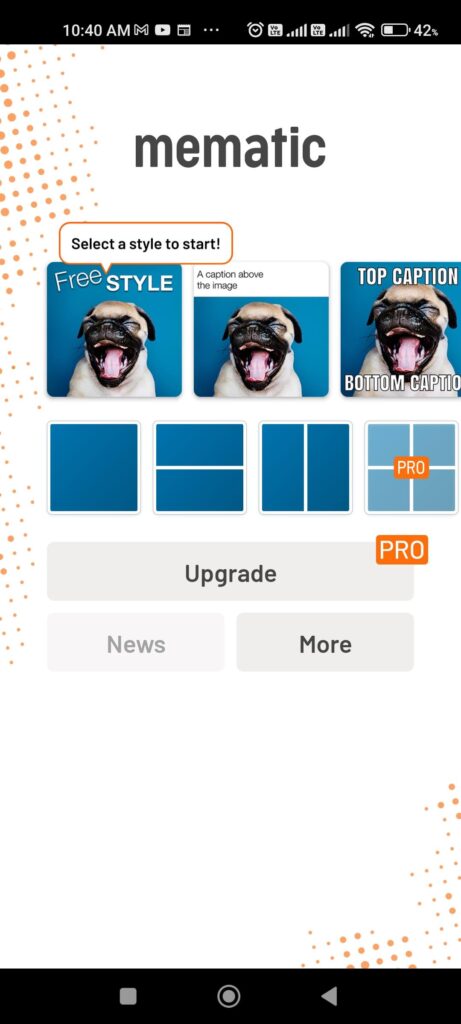
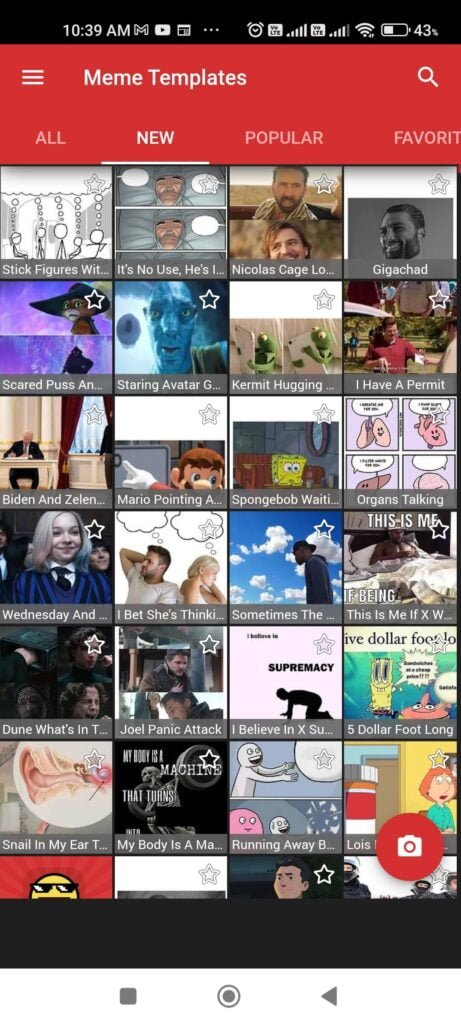

Using a Meme Generator App
Using a free meme generator app is by and far the most simple option when it comes to making memes on Android. Head over to the Google Play Store, and you’ll find a ton of applications that can help you create memes. Some popular options include Mematic, Imgur MemeGen, and Memedroid, all of which offer their services for free with ads. You can access these options easily, so let’s start.
Step 1: Install a Free Meme Generator App
All you really need to do is download these free meme generator apps, and you’re halfway towards making memes already. As we said earlier, there are a ton of options available to you on Android, so make sure to take your time choosing the right one for you. You’ll want to install a meme generator app that’s free, has mostly good reviews, gets frequent updates, and has a healthy amount of downloads. Once you’ve chosen your app, just install it, and you’re ready for the next step.
Step 2: Choosing Your Meme Template Or Base Image
Once you’ve downloaded and installed a meme generator app, you should find a whole list of meme templates to choose from. Most of the time, if you’re using an app that gets constant updates, you should find even the most recent trendy meme templates available here. However, if none of these specific templates tickle your fancy and you’re looking to bravely start your own original idea, then there’s always the option to upload your own image.
Step 3: Adding Captions and Text To Your Meme
From here, the next step is to add text to your meme. The text is, after all, what makes the meme, expressing the message the meme is trying to convey and generally being a fairly useful tool to have. Meme generator apps will provide you with text boxes for this. You can fill out these text boxes, as well as customize their fonts, colors, and spacing to fit your needs. Try to make sure your captions are humorous and not too long so the joke can be understood at a glance!
Step 4: Adding Effects And Filters To Your Meme
Following that, you also have the option to add effects and filters like blurs, highlights, and pixelation to your meme. If you’re good at it, this can add another layer to your joke and make it even funnier for the average internet passer-by. These effects and filters should be kept simple but effective so that their humor factor is conveyed even during a quick browse-through. If you’ve been following all these steps so far, you should have a pretty good meme cooking up.
Step 5: Step Back And Evaluate Your Meme
Now, before you finalize things, it’s a good idea to take a look back and check whether you’re satisfied with your meme. Are all your effects to your liking? Maybe one of your captions is too long, or the size of the fonts is uneven. Perhaps you might have even accidentally uploaded the wrong image altogether. Thankfully, most meme generators make it pretty easy to make changes like these on the fly. Just try to be original and funny without going too overboard with things.
Step 6: Download And Save Your Meme
Now that you’re fully satisfied with your creation, it’s time to save it to your Android device’s storage. Most of the time, your app will insert an ad here, so wait for that to finish, and it should save perfectly fine. Do keep in mind that sometimes downloads can break, so once you’re done downloading it, double-check your meme to make sure it’s all good.
Step 7: Share Your Meme With The World
So, your meme is complete, and you’re now ready to share it with the world. Regardless of whether you’re looking to post it online to your social media following, or you’d just like to show it with your friends for it to evolve into a funny inside joke, all you need to do is share the image. Most apps have a share button that will allow you to share the meme, though some meme-generating apps also have the option baked in.
Also Read:How to Find Hidden Apps on Android? Secrets Demystified
Conclusion
In conclusion, making memes on Android is a fun and easy way to express yourself and share your sense of humor with the world. If you’ve got an idea and some witticisms about you, then you’re already ready to go forward. Just by following these steps and using the right meme generator app, even you can create memes that are funny, relevant, and shareable. So go ahead and start creating your own memes today, we hope it all works out well!
How To Make A Meme On Android: FAQ
1. Can I make a meme on my phone?
As we just discussed earlier, it’s fully possible to make a meme on your Android phone, and the process is roughly the same with an iPhone. Memes are easy to make and accessible to everyone, that’s what makes them so popular after all.
2. Is there an app to make your own memes?
Yes, there are a ton of apps that allow you to make your own meme. They may differ in terms of interface and features, but for the most part, they’re pretty similar. Make sure to choose one that has good reviews and a lot of downloads so you know it’s trustworthy!
3. Is using memes legal?
Yes, using memes is perfectly legal, though you’ll want to keep in mind that the content of a meme can be objectionable based on where you are. As long as you’re not being overly edgy or controversial with your memes, you should be perfectly fine.




Comments
Loading…