Do you ever feel your phone vibrate but find no notification on your screen? If you’re certain it isn’t just your imagination, you’re not alone. Many smartphone users experience what feels like phantom vibrations, but these can be signals from your phone that something is wrong with your phone. Both Android and iPhone devices may exhibit this baffling behavior due to glitches in the operating system, app malfunctions, or even hardware issues. In this guide, we’ll explore the common reasons why phones randomly vibrate without notifications and provide you with effective solutions to address these Random vibrations on the phone.
Why Does My Phone Randomly Vibrate for No Reason?
When your phone vibrates randomly, it can be both puzzling and annoying. Understanding why this happens is key to finding a solution. Here are some of the most common reasons why your phone might be giving you these unexpected alerts:
1. Hidden App Notifications:
Some apps send alerts without displaying visible notifications, leading to vibrations that seem random. Apps like social media, messaging, and system-related apps often vibrate without showing obvious notifications. Check your notification settings to manage these hidden alerts.
2. System Alerts:
Your phone could vibrate to inform you of various system-related issues. These alerts may include warnings about a low battery, changes in network signal strength, or the availability of software updates.
3. Haptic Feedback:
If haptic feedback is enabled on your phone, it will vibrate every time you touch the screen or use certain apps, like typing on the keyboard. These vibrations can sometimes seem random, especially if you forget that haptics are active.
4. Government Emergency Alerts:
Occasionally, your phone might vibrate due to tests or real-time emergency alerts sent by the government. You might not see the alert right away or dismiss it without noticing.
5. Malicious or Buggy Apps:
Rogue or poorly designed apps running in the background may be causing these vibrations. Some apps can malfunction, sending out notification signals that trigger your phone’s vibration motor.
6. Recent Software Updates:
If your phone starts vibrating without reason after a software update, the update might be buggy. In such cases, you’ll have to wait until the manufacturer releases a patch to fix the issue.
7. Malicious website:
Some malicious websites may constantly display flash notifications claiming that your phone is experiencing performance issues or is infected and may cause your phone to vibrate continuously.
8. Hardware Problems:
If you’ve checked all settings and apps, but your phone is still vibrating, it could be a hardware issue. A malfunctioning vibration motor inside the phone may be to blame, in which case, professional repair might be required.
Identifying the root cause of these possibilities can help direct you toward the appropriate fixes, which range from simple adjustments to more complex troubleshooting steps.
How to Stop Random Vibrations on Your Phone
Now that we’ve covered the potential reasons let’s explore the solutions. Below are the steps you can take to troubleshoot and fix random phone vibrations.
1. Restart Your Phone
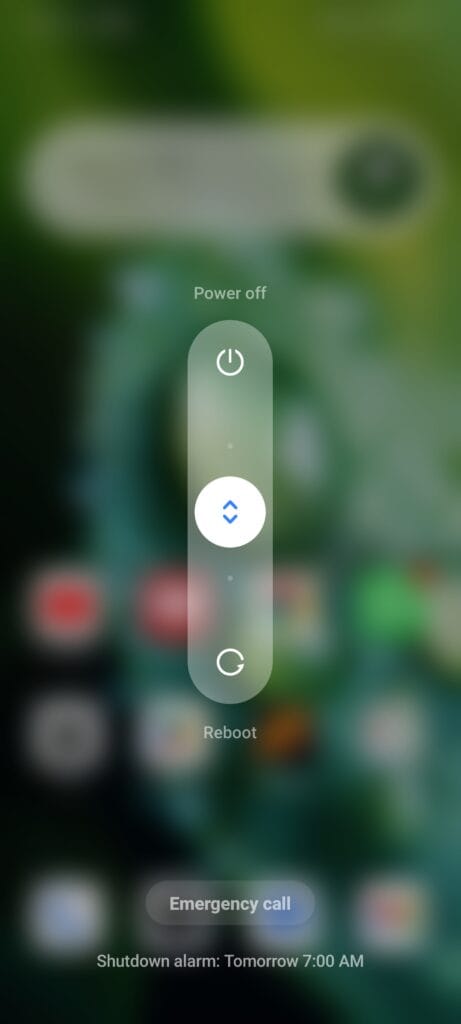
Often, a simple restart can fix minor software glitches that may cause random vibrations. Restarting your phone clears temporary files and can stop unnecessary processes that might be causing the issue.
Steps:
- Android & iPhone: Press and hold the power button until the “Restart” or “Reboot” option appears. Tap on it and wait for the phone to power cycle.
Once your phone restarts, check if the phone stops randomly Vibrate.
2. Manage Notification Overload
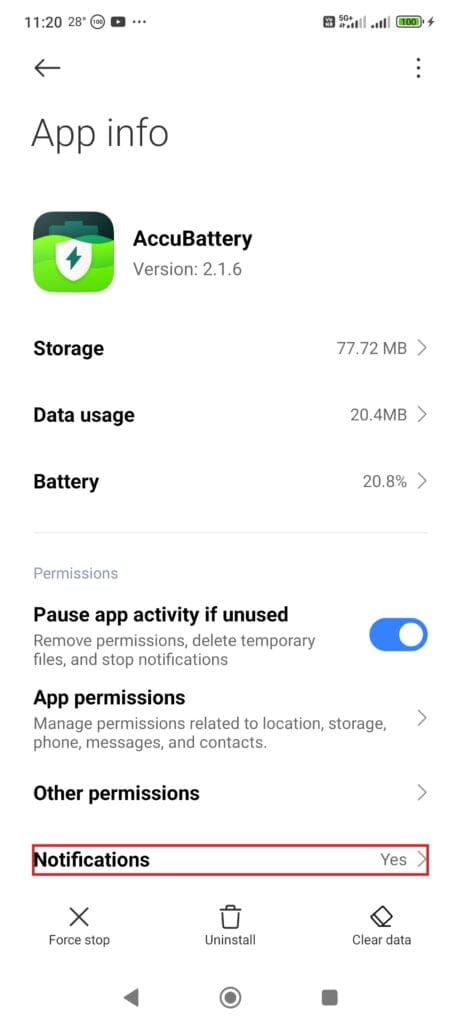
Many of us are overwhelmed by the number of notifications we receive from apps. These notifications are a primary cause of unwanted vibrations. Cutting down on them will make a noticeable difference and can significantly reduce unwanted vibrations.
Steps:
- Android & iPhone: Head to your Settings > Notifications. Scroll through the list and turn off notifications for apps you don’t need to hear from constantly.
You’ll be amazed at how quieter your phone becomes once you’ve limited notifications to the essentials.
3. Close All Open Apps
If one of your apps is glitching and causing the phone to vibrate without a notification, closing all apps can help.
Steps:
- iPhone: Swipe up from the bottom of your screen (or double-press the home button on older models) and swipe up on each app to close it.
- Android: Tap the recent apps button (usually a three-line icon) and swipe each app away or you can force stop the offending app by navigating to settings>Apps>Manage apps>Click on the desired app then force stop it.
This step will ensure no app is misfiring in the background, causing the vibrations.
4. Switch Sound Mode
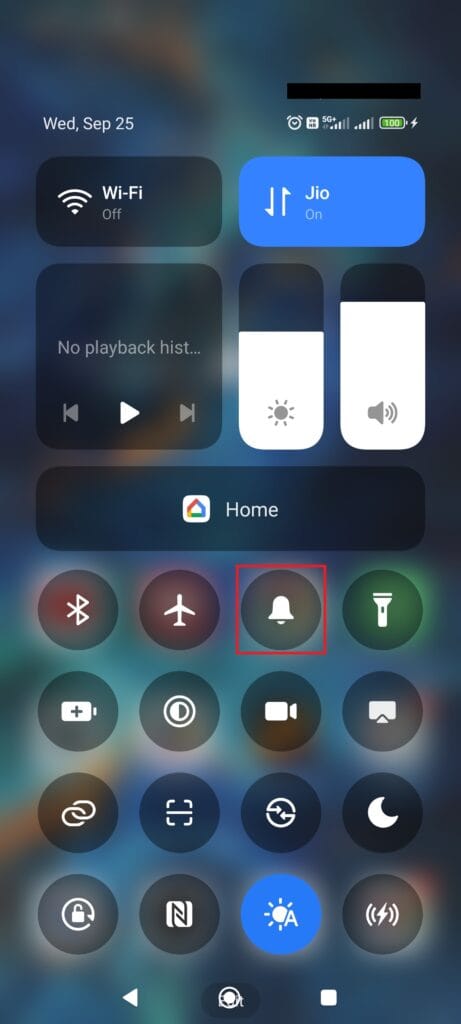
Your phone might be set to “Vibrate Only” mode, which causes it to buzz whenever an alert comes through. Try changing your phone’s sound settings to ring mode to see if that stops the vibrations.
Steps:
- Android: Go to Settings > Sound & Vibration > Sound Mode. Choose “Ringing” mode instead of “Vibrate.”
- iPhone: Open Settings > Sounds & Haptics. Adjust the ringer and alerts section to enable sound, preventing random vibrations for incoming alerts.
Switching modes can stop your phone from vibrating unnecessarily.
5. Check System Settings
Certain system settings can trigger vibrations that may seem random. For instance, some phones vibrate when the battery is low, during shutdowns, or for emergency alerts.
Steps:
- Android & iPhone: Check your settings for battery alerts, power on/off vibrations, and system warnings. Turn off any vibrations you don’t need.
These settings are often overlooked but can be a key culprit for random buzzes.
6. Update Your Apps
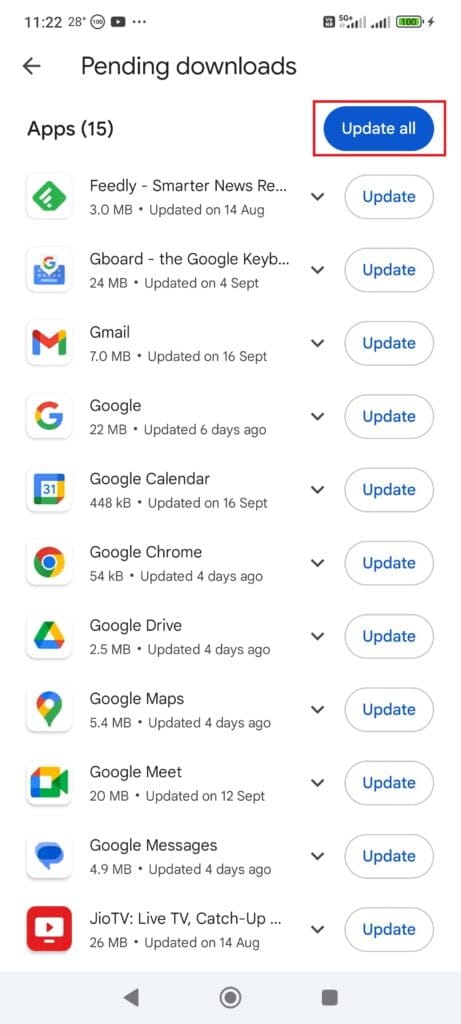
Out-of-date apps can behave erratically, causing unexpected vibrations. Make sure all your apps are updated to the latest version available in the App Store or Google Play Store. Developers frequently release updates to fix bugs that could be causing issues.
Steps:
- iPhone: Go to the App Store, tap your profile, and scroll to find the apps that need updating. Tap “Update All.”
- Android: Open the Google Play Store, tap the profile icon, and select “Manage apps & device.” Tap “Update All” to ensure every app is up to date.
Keeping apps updated can prevent unnecessary vibrations caused by bugs.
7. Check Battery Levels
If your phone’s battery is low, it may intermittently vibrate as a warning. Plugging it in might be the simplest solution.
8. Look for Hardware Issues
If none of the software fixes work, your phone’s hardware might be faulty. For example, the vibration motor might malfunction, causing random vibrations. Technicians can diagnose hardware problems and replace faulty components.
Steps:
- Test the vibration motor in an app that uses it (like a camera app’s video mode). If it’s not behaving as it should, consider getting the phone repaired.
9. Watch Out for Malicious Websites
If you’ve visited websites that push a lot of ads or run heavy scripts, your phone might start vibrating unexpectedly. These sites can sometimes trigger background processes that cause your phone to vibrate. Make sure to close all tabs in your browser that might be running these types of sites, and consider using a browser that blocks malicious ads and scripts.
Steps:
- Check your open tabs in your web browser and close any suspicious-looking sites that might be causing vibrations.
10. Investigate App-Related Issues
Certain apps, especially games or dating apps, might trigger vibrations based on their in-app settings.
Steps:
- Open each app’s settings and look for options related to vibrations. Turn off any vibrations you don’t need.
11. Physical Damage
If your phone has been dropped or physically damaged, it might vibrate randomly due to internal damage. In this case, it is best to take your phone to a certified repair center for inspection in other to fix the issue of your phone randomly vibrate.
12. Factory Reset (Last Resort)
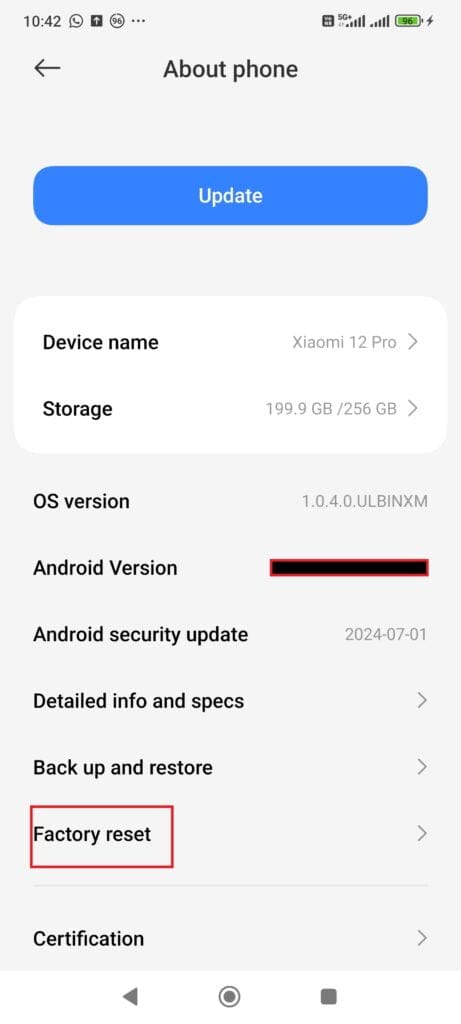
If all else fails, a factory reset may be your last resort. This will wipe your phone clean, so make sure you back up your data before proceeding. A factory reset can resolve issues caused by deeper software problems that other methods can’t fix.
Steps:
- iPhone: Go to Settings > General > Reset > Erase All Content and Settings.
- Android: Open Settings > General Management > Reset > Factory Data Reset.
After resetting, your phone should be free from any software bugs causing random vibrations.
FAQs
Repeated notifications from apps or system alerts often cause continuous vibrations. Check your notifications, close any open apps, and ensure no background processes are sending alerts.
Your phone might switch to vibrate mode if its set to a specific sound profile, such as “Do Not Disturb” or “Silent.” Check your sound settings to ensure the vibrate mode isn’t activated automatically. Additionally, a buggy software update can cause this issue.
Your phone could be in “Vibrate Only” mode, which vibrates for incoming calls and notifications instead of ringing. Change your sound mode to allow ringtones for calls and alerts.
If your phone doesn’t vibrate despite the vibration setting being enabled, it could be due to a malfunctioning vibration motor or a software glitch. Try restarting the phone or getting it repaired if the issue persists.
Conclusion
Random phone vibrations can be annoying and puzzling, but the causes are usually easy to track down. Whether it’s due to hidden app notifications, system alerts, or buggy apps, you can fix most issues by adjusting settings, closing apps, or updating software. In more severe cases, hardware malfunctions or physical damage may be to blame, in which case professional repair may be necessary. By following the steps outlined in this guide, you can troubleshoot the problem and stop your phone from vibrating without reason. If nothing seems to work, a factory reset or a visit to a certified technician might be your last resort to hinder your phone from randomly vibrate. Keeping your phone’s software updated and managing notifications will help prevent these issues from happening again in the future.
Read more about:

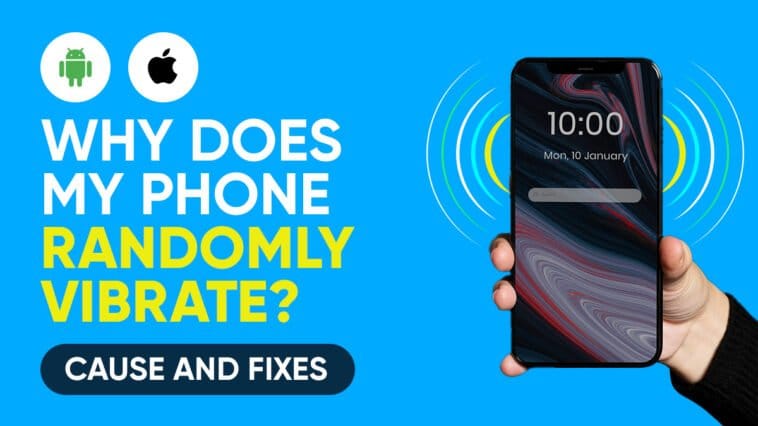


Comments
Loading…